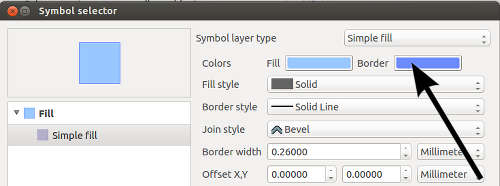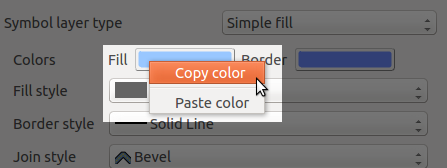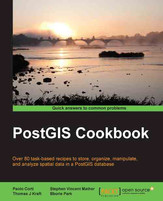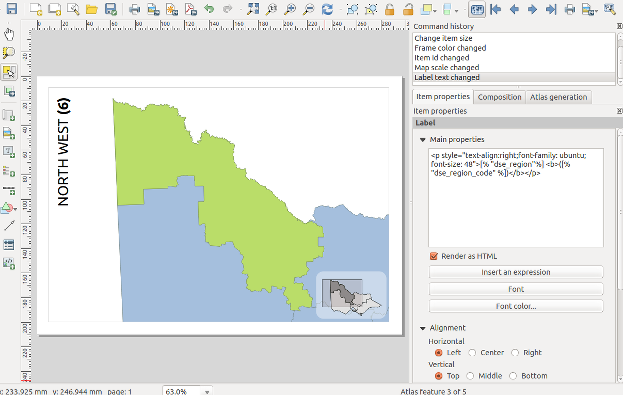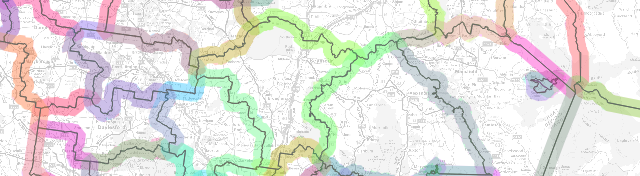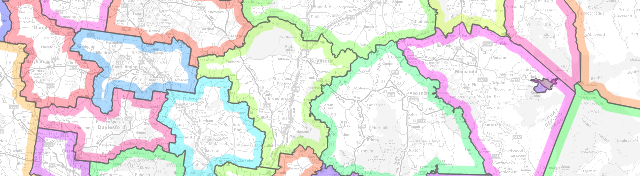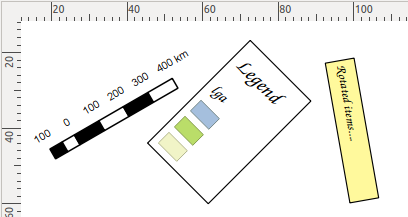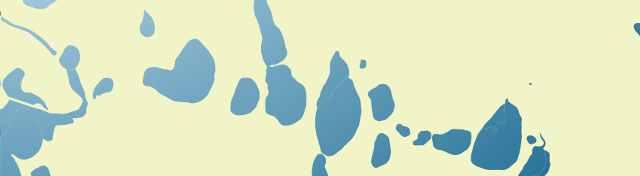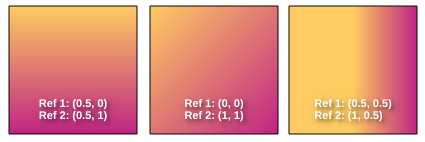OSGeo today announced that the OSGeo-Live GIS software collection version 7.9 has been released, featuring more than fifty open source, standards compliant geospatial desktop applications, web applications and frameworks.
Release Highlights:
This release is a modernization update to last year’s 7.0 release including new versions of the software but preserving much of the core build and operating system. In addition we’ve added a number of small fixes and updated document translations.
OSGeo-Live Lightning Presentation:
The OSGeo-Live Lightning Presentation which explains the breadth of OSGeo software is now bundled with OSGeo-Live. It is often presented by conference organisors, or keynote speakers. The presentation may be given as is, or modified to align with time constraints, presenter’s interest, or conference focus. http://live.osgeo.org/livedvd/docs/en/presentation/
Applications:
Twenty two geospatial programs have been updated to newer versions. The core geospatial stack has also been upgraded from UbuntuGIS, and the base operating system has been updated to Xubuntu 12.04.4 LTS, including all the latest security and bug fixes, and web browser updates.
About OSGeo-Live:
OSGeo-Live is a self-contained bootable DVD, USB flash drive and Virtual Machine based upon Ubuntu Linux. OSGeo-Live is pre-configured with a wide variety of robust open source geospatial software. All applications can be trialled without installing anything on your computer, simply by booting the computer from a DVD or USB drive, or running in a Virtual Machine environment. Each featured package is accompanied by both a publication quality one page descriptive summary and a short tutorial on how to get started using it. http://live.osgeo.org
OSGeo-Live includes:
- Over sixty quality geospatial Open Source applications installed and pre-configured
- Free world maps and geodata
- One page overview and quick start guide for every application
- Overviews of key OGC standards
- Translations to multiple languages
Credits
Over 180 people have directly helped with OSGeo-Live packaging, documenting and translating, and thousands have been involved in building the packaged software. Developers, packagers, documenters and translators include:
Activity Workshop, Agustín Díez, Aikaterini Kapsampeli, Alan Beccati, Alan Boudreault, Alessandro Furieri, Alexander Bruy, Alexander Kleshnin, Alexander Muriy, Alexandre Dube, Alexey Ardyakov, Alex Mandel, Amy Gao, Andrea Antonello, Andrea Yanza, Andrey Syrokomskiy, Andry Rustanto, Angelos Tzotsos, Anna Muñoz, Antonio Falciano, Anton Novichikhin, Anton Patrushev, Argyros Argyridis, Ariel Núñez, Assumpció Termens, Astrid Emde, Barry Rowlingson, Benjamin Pross, Brian Hamlin, Bruno Binet, Bu Kun, Cameron Shorter, Christophe Tufféry, Christos Iossifidis, Cristhian Pin, Damian Wojsław, Dane Springmeyer, Daniel Kastl, Daria Svidzinska, David Mateos, Denis Rykov, Diego González, Diego Migliavacca, Dimitar Misev, Dmitry Baryshnikov, Dominik Helle, Edgar Soldin, Eike Hinderk Jürrens, Elena Mezzini, Eric Lemoine, Erika Pillu, Estela Llorente, Etienne Delay, Etienne Dube, Evgeny Nikulin, Fran Boon, François Prunayre, Frank Gasdorf, Frank Warmerdam, Friedjoff Trautwein, Gavin Treadgold, Giuseppe Calamita, Grald Fenoy, Grigory Rozhentsov, Guy Griffiths, Hamish Bowman, Haruyuki Seki, Henry Addo, Hernan Olivera, Howard Butler, Hyeyeong Choe, Ian Edwards, Ian Turton, Ilya Filippov, Jackie Ng, Jan Drewnak, Jane Lewis, Javier Rodrigo, Javier Sánchez, Jesús Gómez, Jim Klassen, Jing Wang, Jinsongdi Yu, Jody Garnett, Johan Van de Wauw, John Bryant, Jorge Arévalo, Jorge Sanz, José Antonio Canalejo, José Vicente Higón, Judit Mays, Klokan Petr Pridal, Kristof Lange, kuzkok, Lance McKee, Lars Lingner, Luca Delucchi, Lucía Sanjaime, Mage Whopper, Manuel Grizonnet, Marc-André Barbeau, Marco Curreli, Marco Puppin, Marc Torres, Margherita Di Leo, Maria Vakalopoulou, Mario Andino, Mark Leslie, Massimo Di Stefano, Matthias Streulens, Mauricio Miranda, Mauricio Pazos, Maxim Dubinin, Michaël Michaud, Michael Owonibi, Micha Silver, Mike Adair, Milena Nowotarska, M Iqnaul Haq Siregar, Nacho Varela, Nadiia Gorash, Nathaniel V. Kelso, Ned Horning, Nobusuke Iwasaki, Oliver Tonnhofer, Òscar Fonts, Otto Dassau, Pasquale Di Donato, Patric Hafner, Paul Meems, Pavel, Pedro-Juan Ferrer, Pirmin Kalberer, Raf Roset, Regina Obe, Ricardo Pinho, Roald de Wit, Roberta Fagandini, Roberto Antolin, Roberto Antolín, Roger Veciana, Ruth Schoenbuchner, Samuel Mesa, Scott Penrose, Sergey Grachev, Sergio Baños, Simon Cropper, Simon Pigot, Stefan A. Tzeggai, Stefan Hansen, Stefan Steiniger, Stephan Meissl, Steve Lime, Takayuki Nuimura, Thierry Badard, Thomas Baschetti, Thomas Gratier, Tom Kralidis, Toshikazu Seto, Trevor Wekel, Valenty González, Vera, Xianfeng Song, Yoichi Kayama, Zhengfan Lin
Sponsoring organisations
- The Open Source Geospatial Foundation OSGeo provides the primary development and hosting infrastructure and personnel for the OSGeo-Live project, and infrastructure for many of the software projects themselves. http://osgeo.org
- LISAsoft provides sustaining resources and staff toward the management and packaging of software onto the Live DVD. http://www.lisasoft.com
- Information Center for the Environment (ICE) at the University of California, Davis provides hardware resources and development support to the OSGeo Live project. http://ice.ucdavis.edu
- Remote Sensing Laboratory at the National Technical University of Athens, provides hardware resources and development support to the OSGeo-Live project. http://www.ntua.gr
- The DebianGIS and UbuntuGIS teams provide and quality-assure many of the core packages. http://wiki.debian.org/DebianGis and https://wiki.ubuntu.com/UbuntuGIS