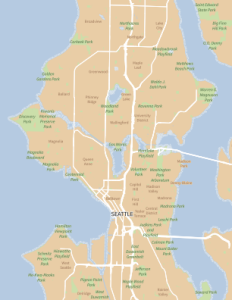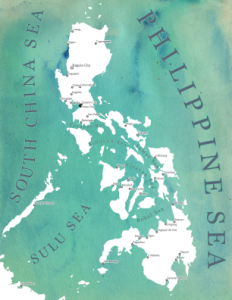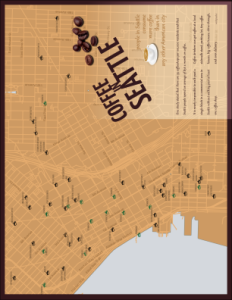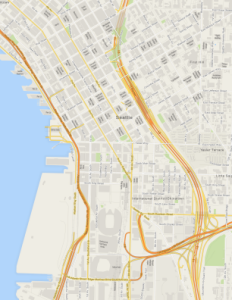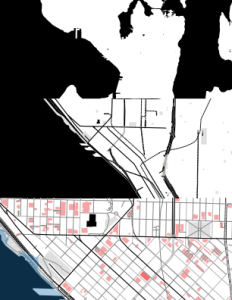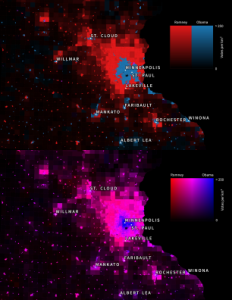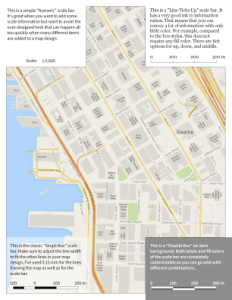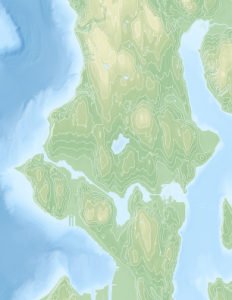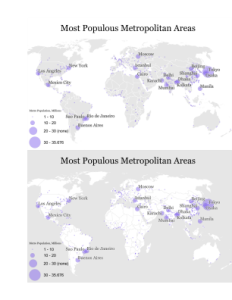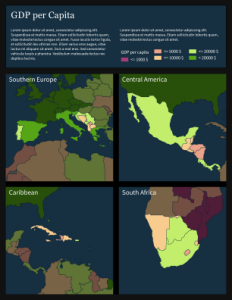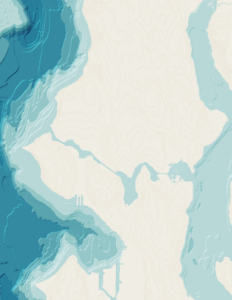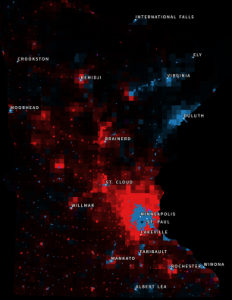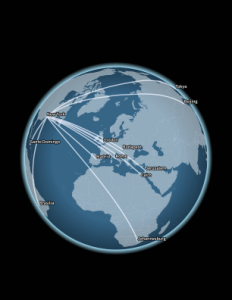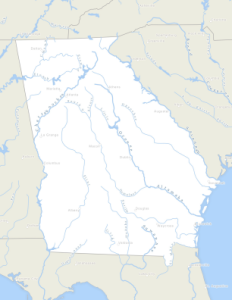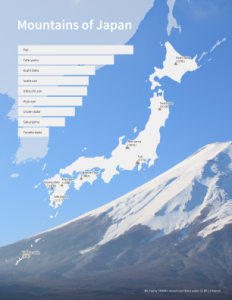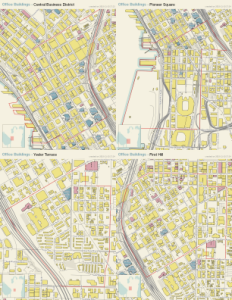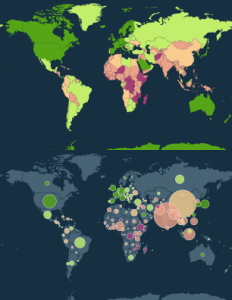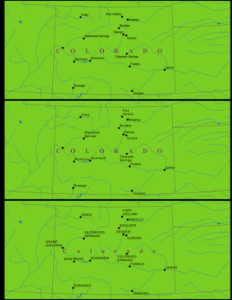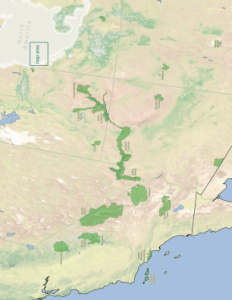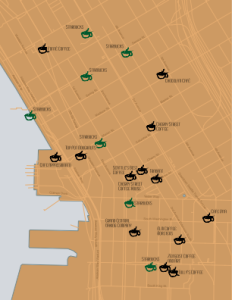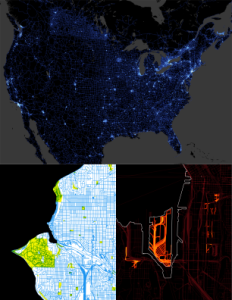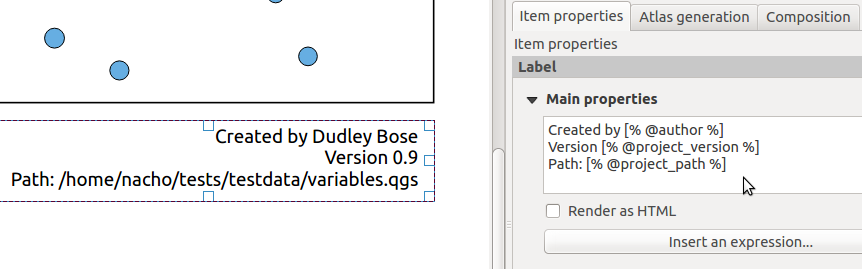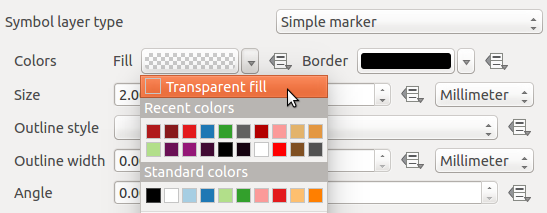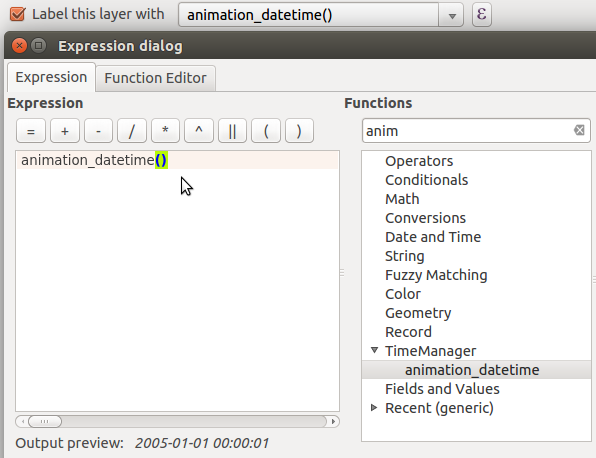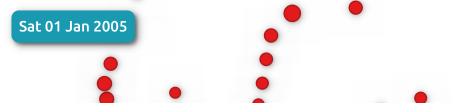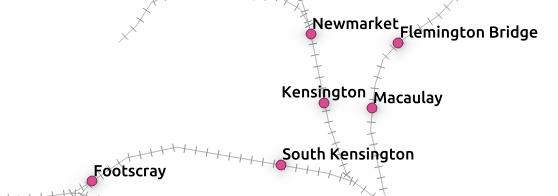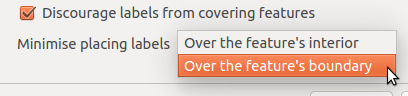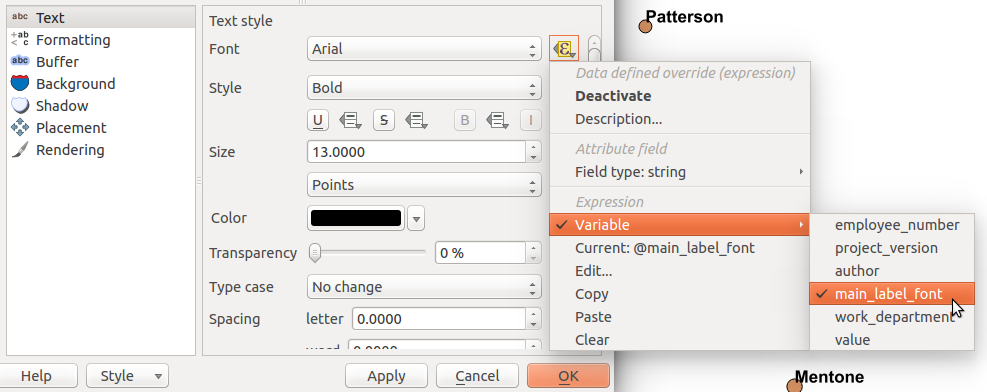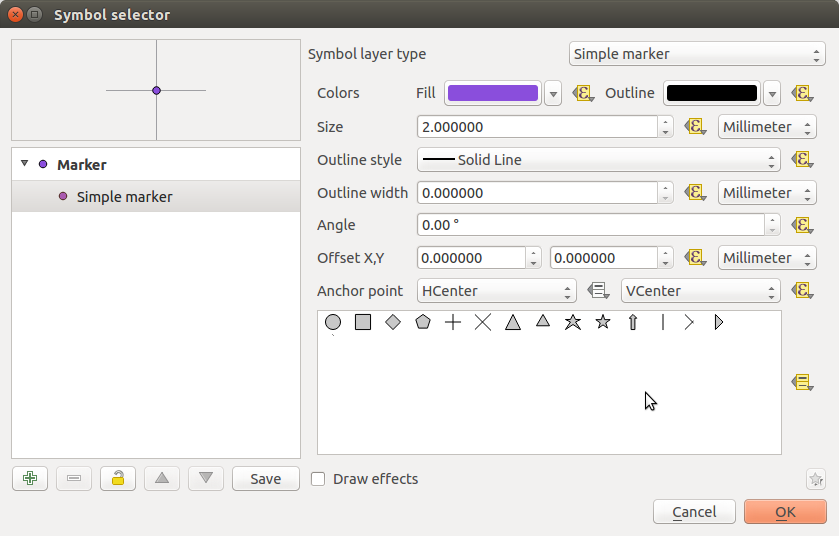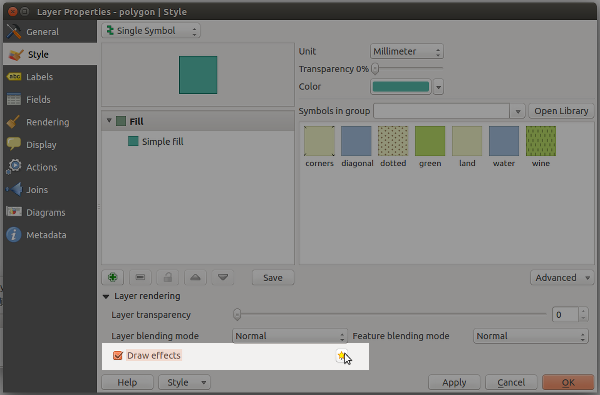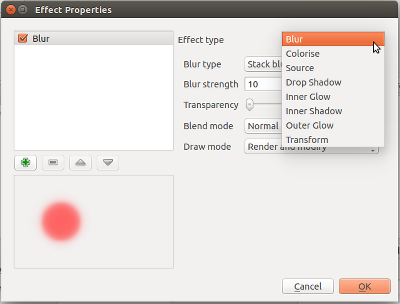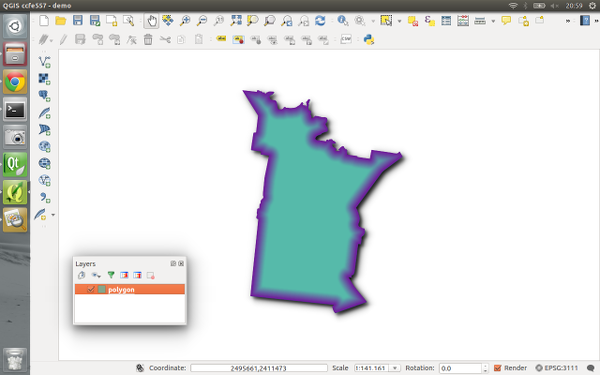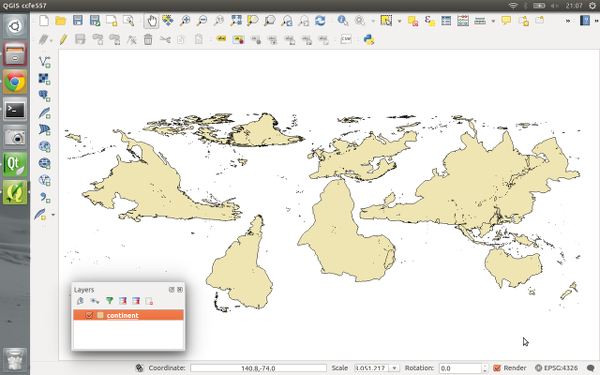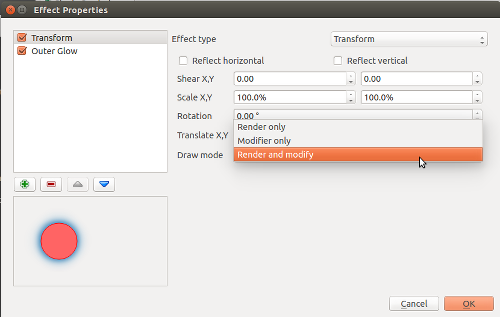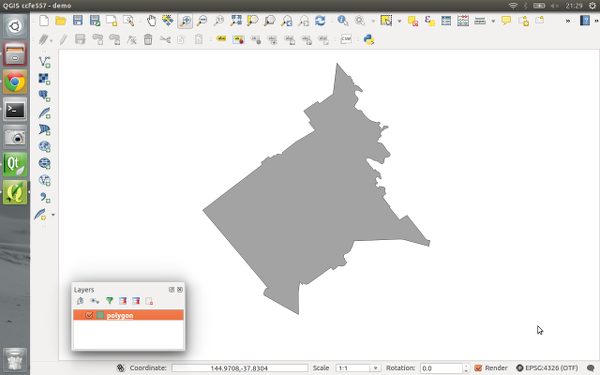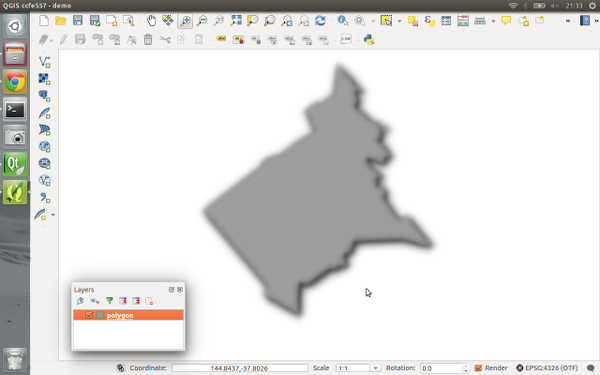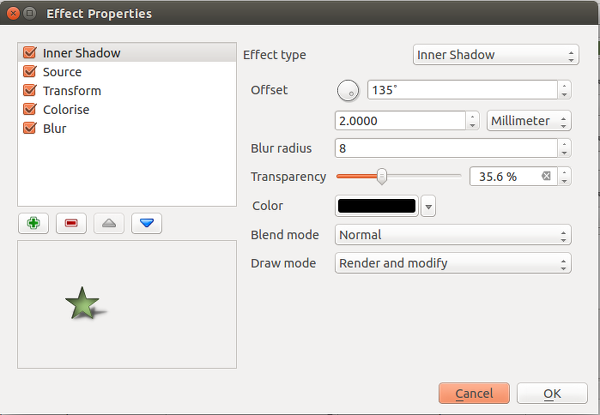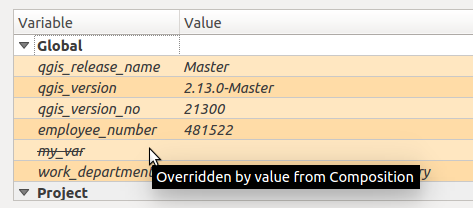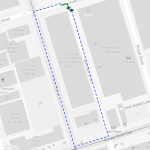We are pleased to announce the first round of funding for the QGIS grant programme.
What is the grant programme?
The QGIS.ORG grant programme is our way to accelerate and streamline development of the QGIS.ORG project by rewarding committed developers and contributors for their work through a grant system. It is a way to distribute our funds amongst our team members in a fair and transparent way.
Why have a grant programme?
There are four main reasons for embarking on a grant programme.
- The first intent of the grant programme is to amplify the contributions of grantees by allowing them to spend more time on QGIS over and above what they would be able to do on a purely volunteer basis. At the broader level we would also like to avert the potentially negative reaction to funded development work in QGIS: “Why should I donate my time to work on QGIS when others are paid to do it?” And rather create an aspirational environment: “If I make a large contribution to QGIS I could also be eligible for a grant like other dedicated contributors have received.”
- To simplify the decision making process for how to spend the funds received in the QGIS project via our Sponsorship and Donations programmes. The grant programme would allow us to streamline our decision making when it comes to funding developers. We receive many proposals for funding various activities in QGIS which invariably lead to protracted debate. In addition, not having a cohesive plan for how to disburse QGIS funds results in funding being done in a very ad hoc manner – which in turn results in a skew of funding towards development related activities and away from other critical project activities such as improvement of user documentation, API documentation, sysadmin tasks and so on.
- To get things done that volunteers don’t naturally gravitate towards doing, such as housekeeping, maintenance and so on.
- To transparently spend QGIS.ORG funds to advance the QGIS project.
In this funding round, we are ring-fencing EUR 20,000 for the grant programme. We expect to run further grant calls in the future if this round proves to be a success and as funds allow.
Applicants may submit more than one proposal and the proposal may be on any topic that you think is relevant and beneficial to the greater QGIS community. Some examples of the kinds of topics you could propose are:
- Updating and improving documentation
- Updating and improving QGIS.org web infrastructure
- Implementing a new feature in QGIS
- Curating the pull request queue
- Bug fixing
- Improving API documentation
- Improving the API and help making QGIS 3.0 a reality
- Rewriting and improving a part of the code base
- A security review of QGIS
- Helping new QGIS devs to get started with improved developer documentation and utilities
- etc.
The closing date for applications is Thursday, 15 September 2016
PLEASE NOTE: All applications made here will be PUBLICLY VISIBLE, including your name.
FAQ:
Here are a list of frequently asked questions relating to the grant call. Please check back on this article regularly – we will update it as any new questions are raised so that everyone may benefit from the answers.
1) Q: Are collaborative proposals allowed?
A: One person should be the proposal lead though. Additional collaborators can be mentioned in the proposal details section.
2) Q: Can I make a proposal for a smaller amount?
A: Yes
3) Q: Can I make a proposal for a larger amount?
A: No
4) Q: Can I charge VAT / additional expenses on top of the grant allocation?
A: No, the amount should be all-inclusive.
5) Q: How will the grant awards be decided?
A: Grant applications will be decided on by vote of the QGIS Board Voting Members
6) Q: Can the grant be made on behalf of my company or a group of people?
A: Yes. Just note that any application you make should be inclusive of all costs, VAT, Taxes etc.
7) Q: How many grants will be awarded from the 20,000 Euros?
A: We expect to award at minimum two grants, possibly more if there are a number of smaller grant proposals that are worthwhile.
8) Q: Can I make more than one application?
A: Yes
9) Q: Is this like Google Summer of Code – a mentorship programme?
A: No. We will not provide mentorship – we expect that you are already an established developer or contributors to the QGIS project and do not need any ‘hand holding’ other than via normal community consultation processes like QEP’s.
10) Q: I am thinking of submitting a proposal to do XYZ. Would that be considered a valid proposition?
A: We don’t have any specific pre-conceived ideas of what a valid proposal is, so I would encourage you to make a submission if you think it is worthwhile. During the decision about which proposals to access, we will consider factors like:
- how broadly useful the proposal is to all our users,
- how unlikely is it that the feature or improvement would be done without Grant funding,
- how much ‘value’ does the work bring to the project,
- how feasible is it that the applicant will actually achieve their goals etc.
11) Q: Have you thought of how to handle situations where person A submits a proposal and, later, person B submits the same proposal but cheaper?
A: In these cases, we will use criteria such as the applicant’s standing in the community, the technical details of their implementation plan, etc. Price would probably be a low-weighted factor but certainly could enter into it if there is a significant difference.
12) Q: I’ve read that QGIS 3 might land in first quarter of 2017 (if everything goes well). Do you expect proposals to be tied to QGIS 3? Should bug fixes, plugins, PyQGIS book translations, should they be planned, developed, and tested against QGIS 3’s code base?
A: Where proposals relate to the code base, yes we would expect that they are ‘3.0 ready’ – though they do not necessarily have to be completed when 3.0 is released.
13) Q: Do you have an indication of how long it will take for the grants to be awarded after the closing date?
A: It’s a bit hard for me to say how long it is going to take. The process will entail asking the QGIS voting community to rank all the proposals. Depending on how many proposals we receive we will need to allow for sufficient time of this to happen. We hope we can do it within a month of the closing date for applications but it we get a hundred proposals we will need more time probably….
Q: I still have questions, who can I ask?
A: Please contact [email protected] if you have further questions, or write to the pic mailing list.
How to apply:
To apply please use this online form