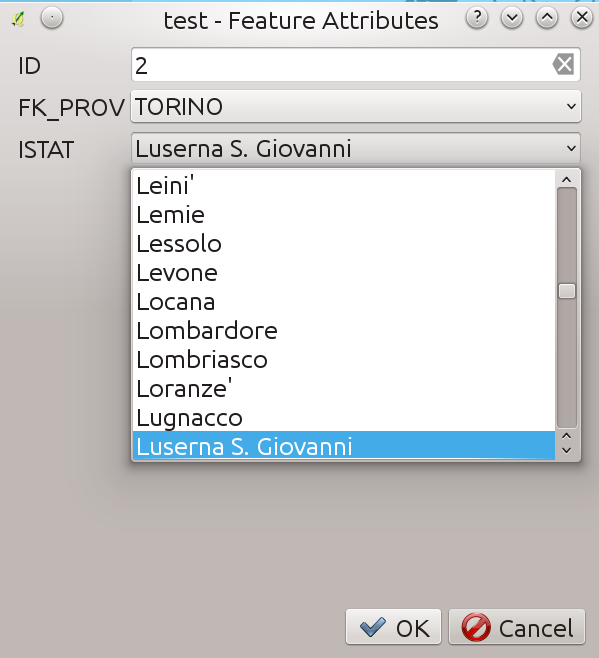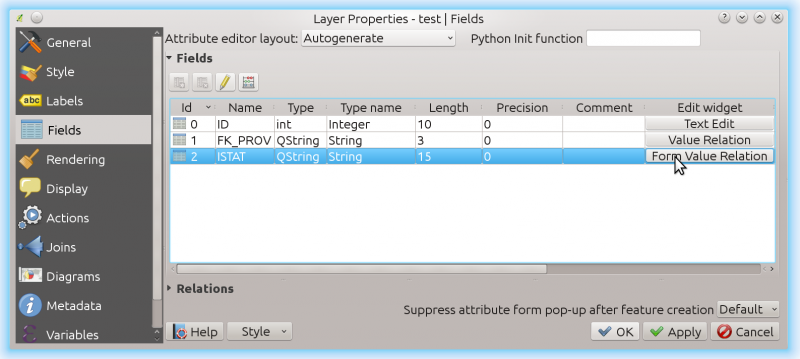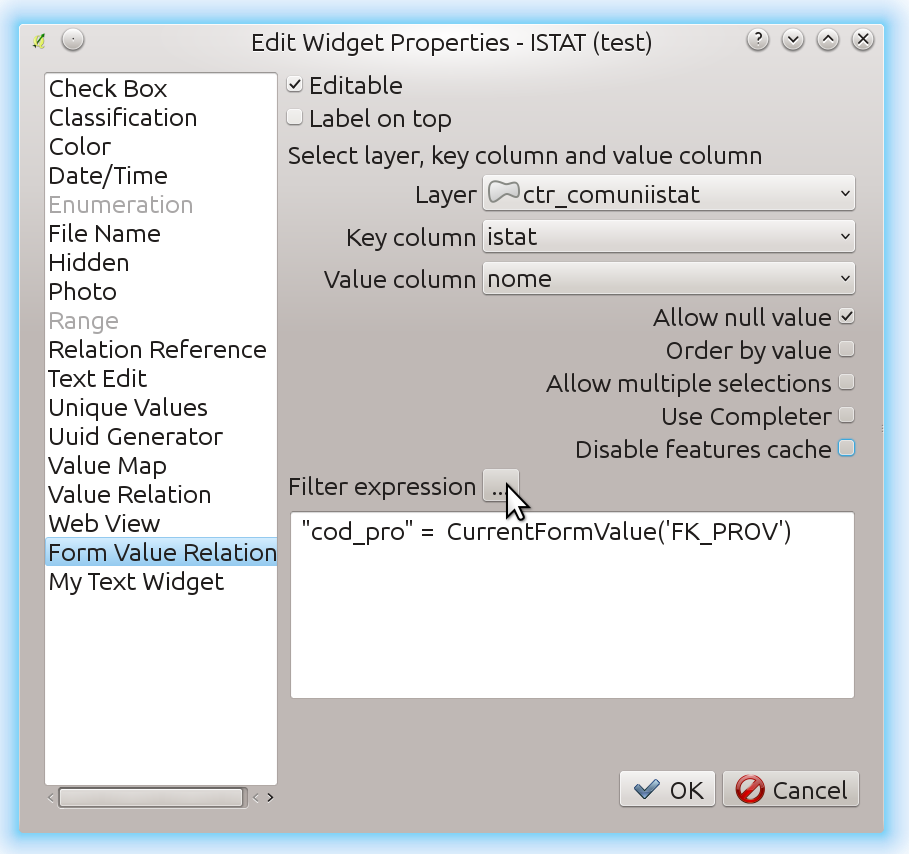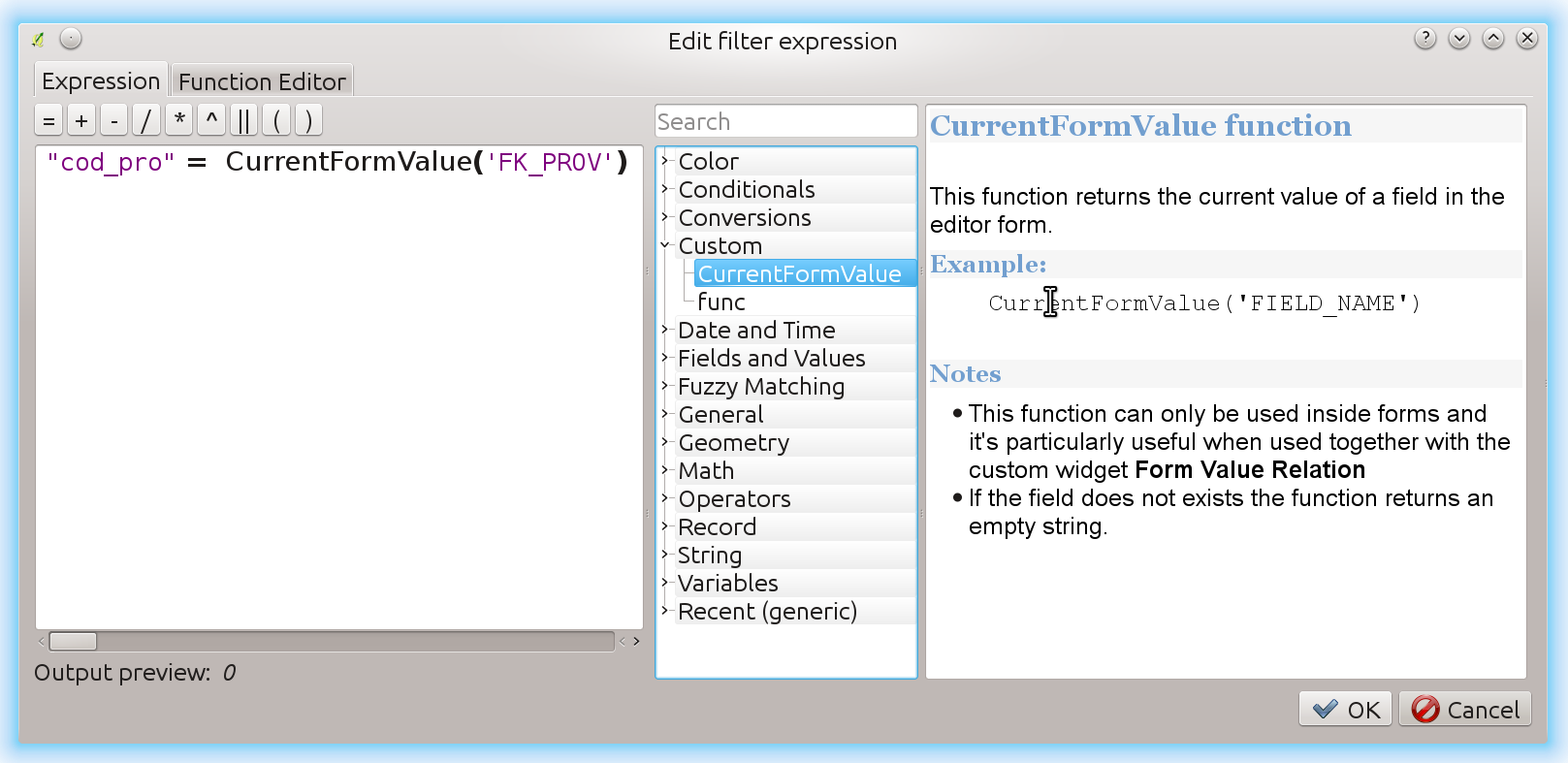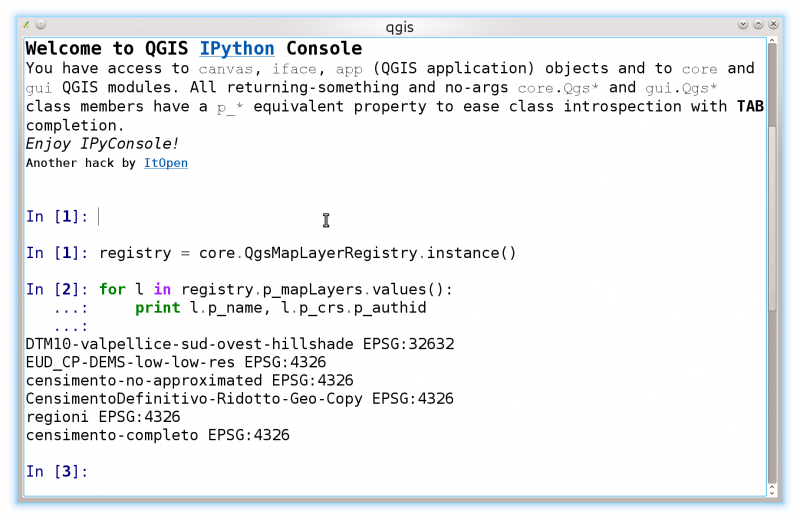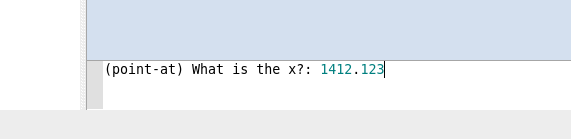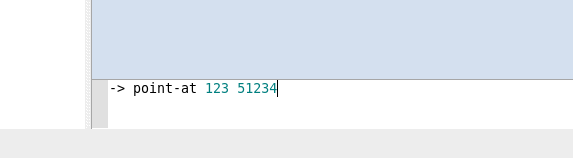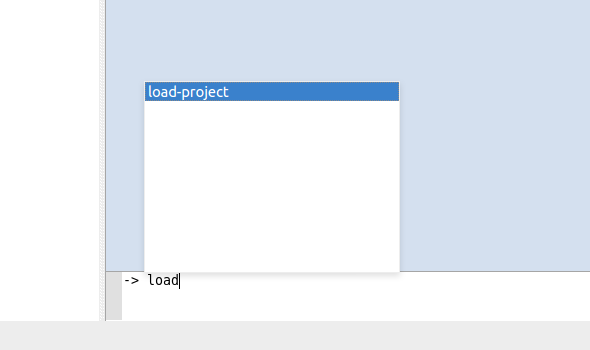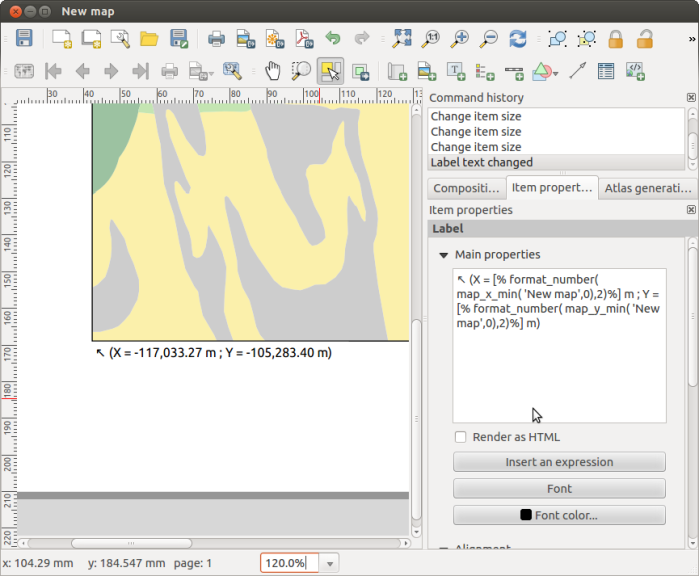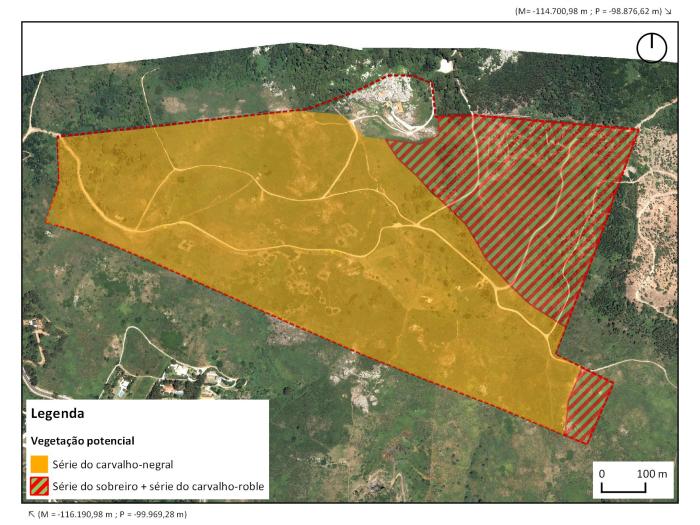OSM data quality assessment: producing map to illustrate data quality
At Oslandia, we like working with Open Source tool projects and handling Open (geospatial) Data. In this article series, we will play with the OpenStreetMap (OSM) map and subsequent data. Here comes the eighth article of this series, dedicated to the OSM data quality evaluation, through production of new maps.
1 Description of OSM element
1.1 Element metadata extraction
As mentionned in a previous article dedicated to metadata extraction, we have to focus on element metadata itself if we want to produce valuable information about quality. The first questions to answer here are straightforward: what is an OSM element? and how to extract its associated metadata?. This part is relatively similar to the job already done with users.
We know from previous analysis that an element is created during a changeset by a given contributor, may be modified several times by whoever, and may be deleted as well. This kind of object may be either a “node”, a “way” or a “relation”. We also know that there may be a set of different tags associated with the element. Of course the list of every operations associated to each element is recorded in the OSM data history. Let’s consider data around Bordeaux, as in previous blog posts:
import pandas as pd elements = pd.read_table('../src/data/output-extracts/bordeaux-metropole/bordeaux-metropole-elements.csv', parse_dates=['ts'], index_col=0, sep=",") elements.head().T
elem id version visible ts uid chgset 0 node 21457126 2 False 2008-01-17 24281 653744 1 node 21457126 3 False 2008-01-17 24281 653744 2 node 21457126 4 False 2008-01-17 24281 653744 3 node 21457126 5 False 2008-01-17 24281 653744 4 node 21457126 6 False 2008-01-17 24281 653744
This short description helps us to identify some basic features, which are built in the following snippets. First we recover the temporal features:
elem_md = (elements.groupby(['elem', 'id'])['ts'] .agg(["min", "max"]) .reset_index()) elem_md.columns = ['elem', 'id', 'first_at', 'last_at'] elem_md['lifespan'] = (elem_md.last_at - elem_md.first_at)/pd.Timedelta('1D') extraction_date = elements.ts.max() elem_md['n_days_since_creation'] = ((extraction_date - elem_md.first_at) / pd.Timedelta('1d')) elem_md['n_days_of_activity'] = (elements .groupby(['elem', 'id'])['ts'] .nunique() .reset_index())['ts'] elem_md = elem_md.sort_values(by=['first_at'])
213418 elem node id 922827508 first_at 2010-09-23 00:00:00 last_at 2010-09-23 00:00:00 lifespan 0 n_days_since_creation 2341 n_days_of_activity 1
Then the remainder of the variables, e.g. how many versions, contributors, changesets per elements:
elem_md['version'] = (elements.groupby(['elem','id'])['version'] .max() .reset_index())['version'] elem_md['n_chgset'] = (elements.groupby(['elem', 'id'])['chgset'] .nunique() .reset_index())['chgset'] elem_md['n_user'] = (elements.groupby(['elem', 'id'])['uid'] .nunique() .reset_index())['uid'] osmelem_last_user = (elements .groupby(['elem','id'])['uid'] .last() .reset_index()) osmelem_last_user = osmelem_last_user.rename(columns={'uid':'last_uid'}) elements = pd.merge(elements, osmelem_last_user, on=['elem', 'id']) elem_md = pd.merge(elem_md, elements[['elem', 'id', 'version', 'visible', 'last_uid']], on=['elem', 'id', 'version']) elem_md = elem_md.set_index(['elem', 'id']) elem_md.sample().T
elem node id 1340445266 first_at 2011-06-26 00:00:00 last_at 2011-06-27 00:00:00 lifespan 1 n_days_since_creation 2065 n_days_of_activity 2 version 2 n_chgset 2 n_user 1 visible False last_uid 354363
As an illustration we have above an old two-versionned node, no more visible on the OSM website.
1.2 Characterize OSM elements with user classification
This set of features is only descriptive, we have to add more information to be able to characterize OSM data quality. That is the moment to exploit the user classification produced in the last blog post!
As a recall, we hypothesized that clustering the users permits to evaluate their trustworthiness as OSM contributors. They are either beginners, or intermediate users, or even OSM experts, according to previous classification.
Each OSM entity may have received one or more contributions by users of each group. Let’s say the entity quality is good if its last contributor is experienced. That leads us to classify the OSM entities themselves in return!
How to include this information into element metadata?
We first need to recover the results of our clustering process.
user_groups = pd.read_hdf("../src/data/output-extracts/bordeaux-metropole/bordeaux-metropole-user-kmeans.h5", "/individuals") user_groups.head()
PC1 PC2 PC3 PC4 PC5 PC6 Xclust uid 1626 -0.035154 1.607427 0.399929 -0.808851 -0.152308 -0.753506 2 1399 -0.295486 -0.743364 0.149797 -1.252119 0.128276 -0.292328 0 2488 0.003268 1.073443 0.738236 -0.534716 -0.489454 -0.333533 2 5657 -0.889706 0.986024 0.442302 -1.046582 -0.118883 -0.408223 4 3980 -0.115455 -0.373598 0.906908 0.252670 0.207824 -0.575960 5
As a remark, there were several important results to save after the clustering process; we decided to serialize them into a single binary file. Pandas knows how to manage such file, that would be a pity not to take advantage of it!
We recover the individuals groups in the eponym binary file tab (column Xclust), and only have to join it to element metadata as follows:
elem_md = elem_md.join(user_groups.Xclust, on='last_uid') elem_md = elem_md.rename(columns={'Xclust':'last_uid_group'}) elem_md.reset_index().to_csv("../src/data/output-extracts/bordeaux-metropole/bordeaux-metropole-element-metadata.csv") elem_md.sample().T
elem node id 1530907753 first_at 2011-12-04 00:00:00 last_at 2011-12-04 00:00:00 lifespan 0 n_days_since_creation 1904 n_days_of_activity 1 version 1 n_chgset 1 n_user 1 visible True last_uid 37548 last_uid_group 2
From now, we can use the last contributor cluster as an additional information to generate maps, so as to study data quality…
Wait… There miss another information, isn’t it? Well yes, maybe the most important one, when dealing with geospatial data: the location itself!
1.3 Recover the geometry information
Even if Pyosmium library is able to retrieve OSM element geometries, we realized some tests with an other OSM data parser here: osm2pgsql.
We can recover geometries from standard OSM data with this tool, by assuming the existence of an osm database, owned by user:
osm2pgsql -E 27572 -d osm -U user -p bordeaux_metropole --hstore ../src/data/raw/bordeaux-metropole.osm.pbf
We specify a France-focused SRID (27572), and a prefix for naming output databases point, line, polygon and roads.
We can work with the line subset, that contains the physical roads, among other structures (it roughly corresponds to the OSM ways), and build an enriched version of element metadata, with geometries.
First we can create the table bordeaux_metropole_geomelements, that will contain our metadata…
DROP TABLE IF EXISTS bordeaux_metropole_elements; DROP TABLE IF EXISTS bordeaux_metropole_geomelements; CREATE TABLE bordeaux_metropole_elements( id int, elem varchar, osm_id bigint, first_at varchar, last_at varchar, lifespan float, n_days_since_creation float, n_days_of_activity float, version int, n_chgsets int, n_users int, visible boolean, last_uid int, last_user_group int );
…then, populate it with the data accurate .csv file…
COPY bordeaux_metropole_elements FROM '/home/rde/data/osm-history/output-extracts/bordeaux-metropole/bordeaux-metropole-element-metadata.csv' WITH(FORMAT CSV, HEADER, QUOTE '"');
…and finally, merge the metadata with the data gathered with osm2pgsql, that contains geometries.
SELECT l.osm_id, h.lifespan, h.n_days_since_creation, h.version, h.visible, h.n_users, h.n_chgsets, h.last_user_group, l.way AS geom INTO bordeaux_metropole_geomelements FROM bordeaux_metropole_elements as h INNER JOIN bordeaux_metropole_line as l ON h.osm_id = l.osm_id AND h.version = l.osm_version WHERE l.highway IS NOT NULL AND h.elem = 'way' ORDER BY l.osm_id;
Wow, this is wonderful, we have everything we need in order to produce new maps, so let’s do it!
2 Keep it visual, man!
From the last developments and some hypothesis about element quality, we are able to produce some customized maps. If each OSM entities (e.g. roads) can be characterized, then we can draw quality maps by highlighting the most trustworthy entities, as well as those with which we have to stay cautious.
In this post we will continue to focus on roads within the Bordeaux area. The different maps will be produced with the help of Qgis.
2.1 First step: simple metadata plotting
As a first insight on OSM elements, we can plot each OSM ways regarding simple features like the number of users who have contributed, the number of version or the element anteriority.
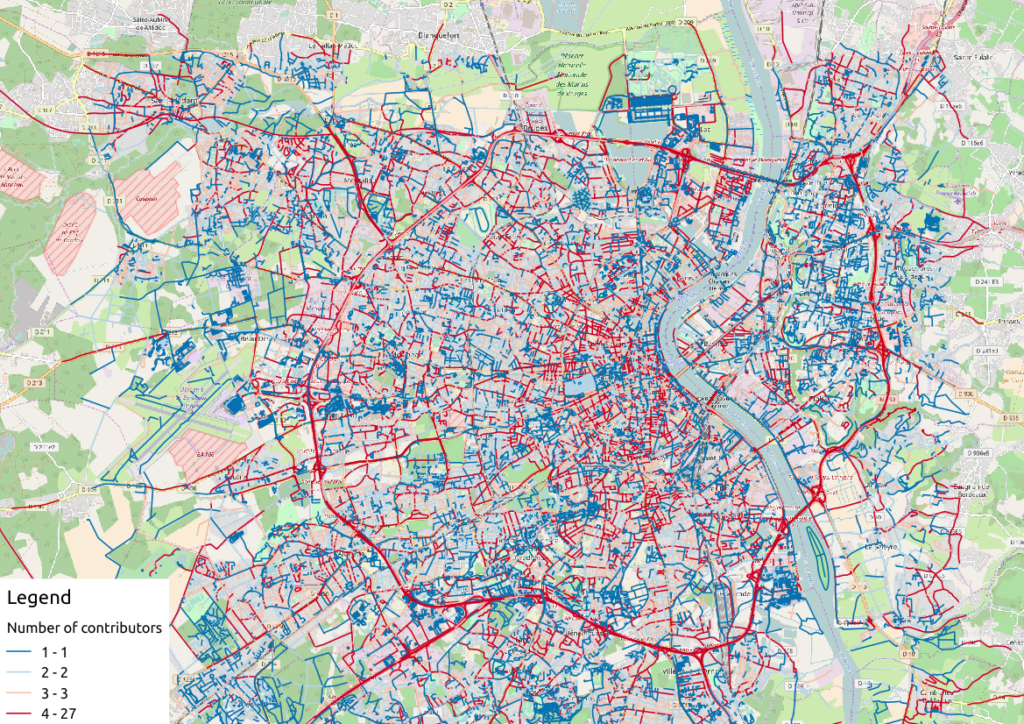
Figure 1: Number of active contributors per OSM way in Bordeaux
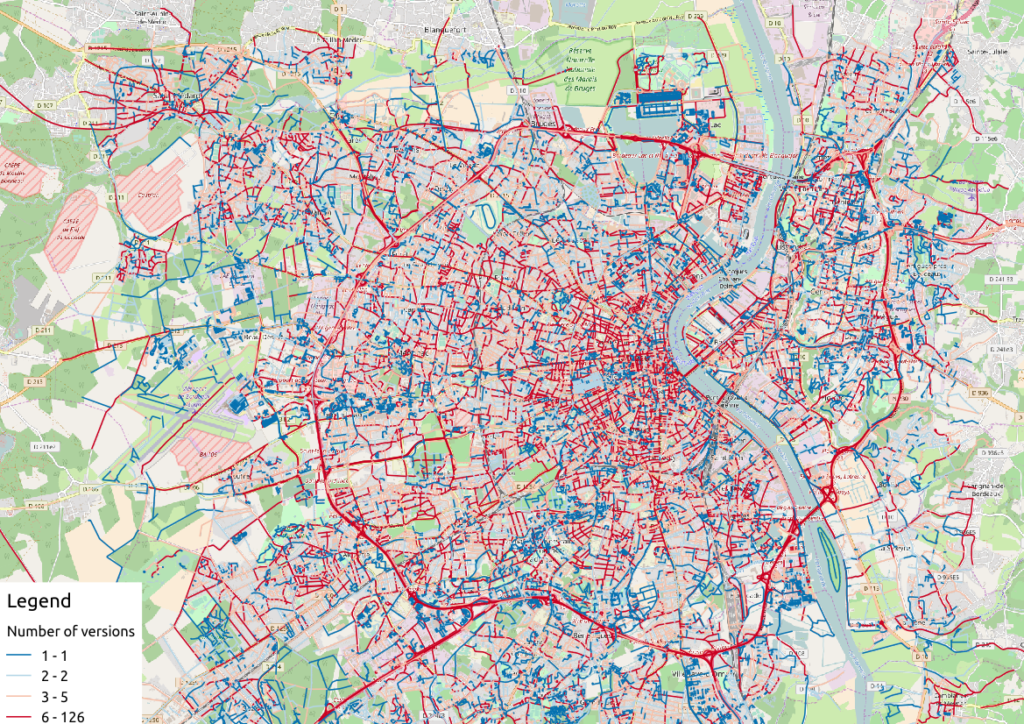
Figure 2: Number of versions per OSM way in Bordeaux
With the first two maps, we see that the ring around Bordeaux is the most intensively modified part of the road network: more unique contributors are implied in the way completion, and more versions are designed for each element. Some major roads within the city center present the same characteristics.
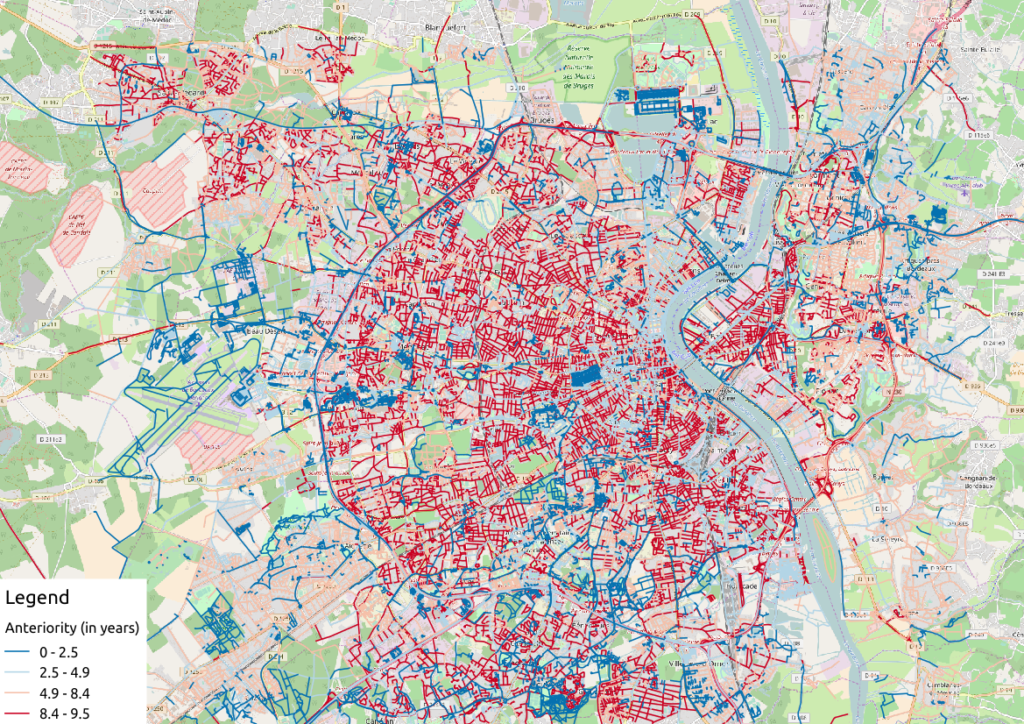
Figure 3: Anteriority of each OSM way in Bordeaux, in years
If we consider the anteriority of OSM roads, we have a different but interesting insight of the area. The oldest roads are mainly located within the city center, even if there are some exceptions. It is also interesting to notice that some spatial patterns arise with temporality: entire neighborhoods are mapped within the same anteriority.
2.2 More complex: OSM data merging with alternative geospatial representations
To go deeper into the mapping analysis, we can use the INSEE carroyed data, that divides France into 200-meter squared tiles. As a corollary OSM element statistics may be aggregated into each tile, to produce additional maps. Unfortunately an information loss will occur, as such tiles are only defined where people lives. However it can provides an interesting alternative illustration.
To exploit such new data set, we have to merge the previous table with the accurate INSEE table. Creating indexes on them is of great interest before running such a merging operation:
CREATE INDEX insee_geom_gist ON open_data.insee_200_carreau USING GIST(wkb_geometry); CREATE INDEX osm_geom_gist ON bordeaux_metropole_geomelements USING GIST(geom); DROP TABLE IF EXISTS bordeaux_metropole_carroyed_ways; CREATE TABLE bordeaux_metropole_carroyed_ways AS ( SELECT insee.ogc_fid, count(*) AS nb_ways, avg(bm.version) AS avg_version, avg(bm.lifespan) AS avg_lifespan, avg(bm.n_days_since_creation) AS avg_anteriority, avg(bm.n_users) AS avg_n_users, avg(bm.n_chgsets) AS avg_n_chgsets, insee.wkb_geometry AS geom FROM open_data.insee_200_carreau AS insee JOIN bordeaux_metropole_geomelements AS bm ON ST_Intersects(insee.wkb_geometry, bm.geom) GROUP BY insee.ogc_fid );
As a consequence, we get only 5468 individuals (tiles), a quantity that must be compared to the 29427 roads previously handled… This operation will also simplify the map analysis!
We can propose another version of previous maps by using Qgis, let’s consider the average number of contributors per OSM roads, for each tile:
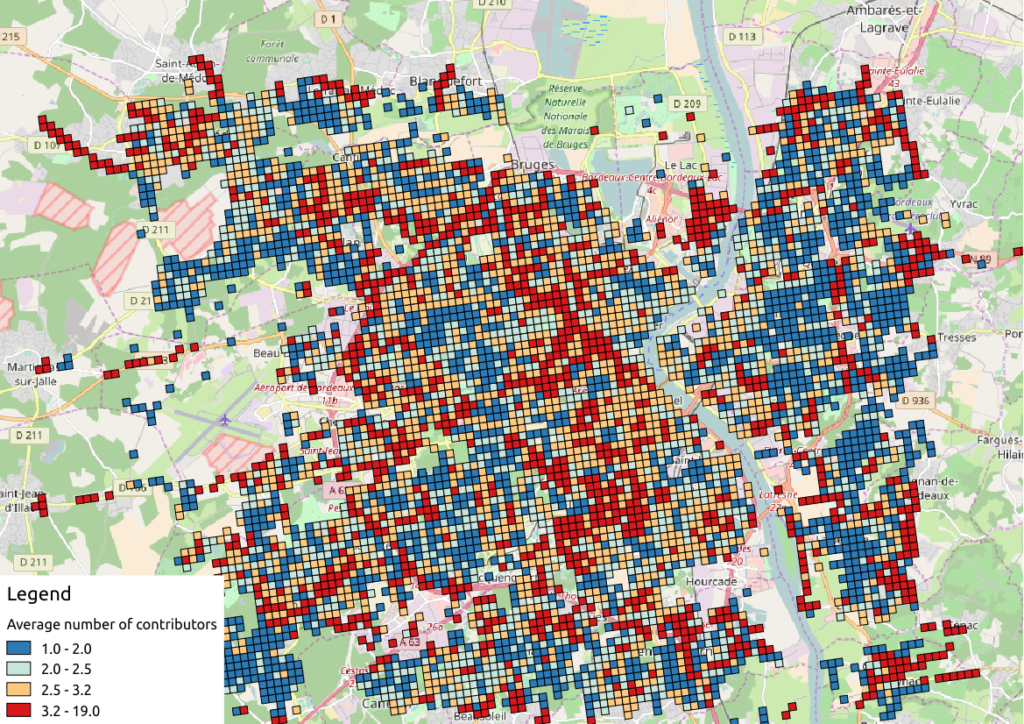
Figure 4: Number of contributors per OSM roads, aggregated by INSEE tile
2.3 The cherry on the cake: representation of OSM elements with respect to quality
Last but not least, the information about last user cluster can shed some light on OSM data quality: by plotting each roads according to the last user who has contributed, we might identify questionable OSM elements!
We simply have to design similar map than in previous section, with user classification information:
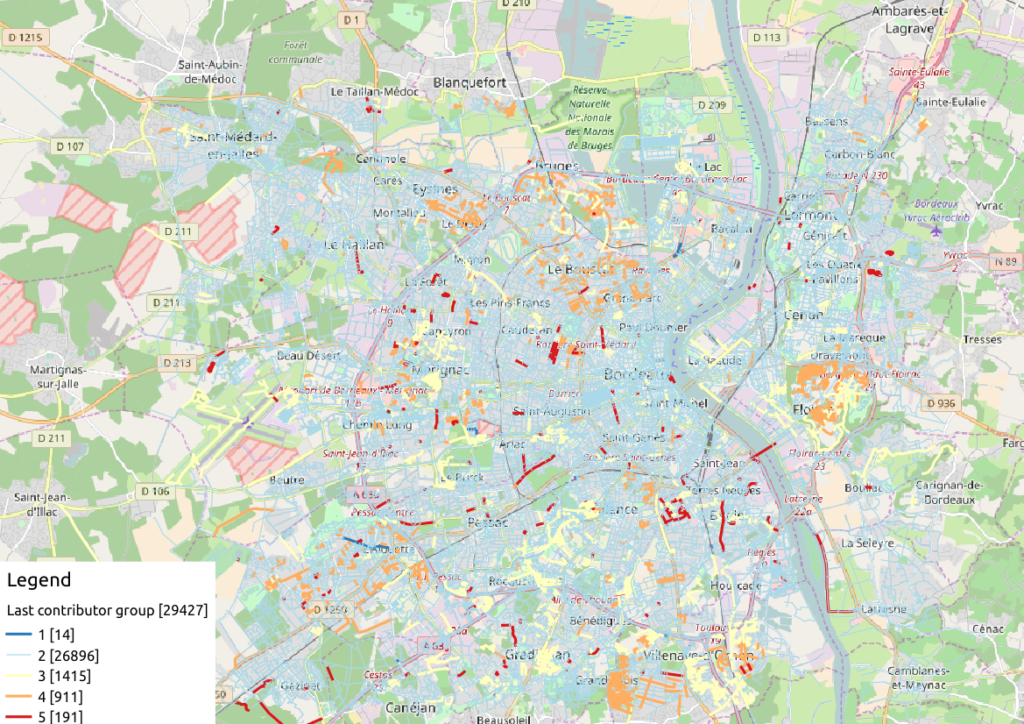
Figure 5: OSM roads around Bordeaux, according to the last user cluster (1: C1, relation experts; 2: C0, versatile expert contributors; 3: C4, recent one-shot way contributors; 4: C3, old one-shot way contributors; 5: C5, locally-unexperienced way specialists)
According to the clustering done in the previous article (be careful, the legend is not the same here…), we can make some additional hypothesis:
- Light-blue roads are OK, they correspond to the most trustful cluster of contributors (91.4% of roads in this example)
- There is no group-0 road (group 0 corresponds to cluster C2 in the previous article)… And that’s comforting! It seems that “untrustworthy” users do not contribute to roads or -more probably- that their contributions are quickly amended.
- Other contributions are made by intermediate users: a finer analysis should be undertaken to decide if the corresponding elements are valid. For now, we can consider everything is OK, even if local patterns seem strong. Areas of interest should be verified (they are not necessarily of low quality!)
For sure, it gives a fairly new picture of OSM data quality!
3 Conclusion
In this last article, we have designed new maps on a small area, starting from element metadata. You have seen the conclusion of our analysis: characterizing the OSM data quality starting from the user contribution history.
Of course some works still have to be done, however we detailed a whole methodology to tackle the problem. We hope you will be able to reproduce it, and to design your own maps!
Feel free to contact us if you are interested in this topic!