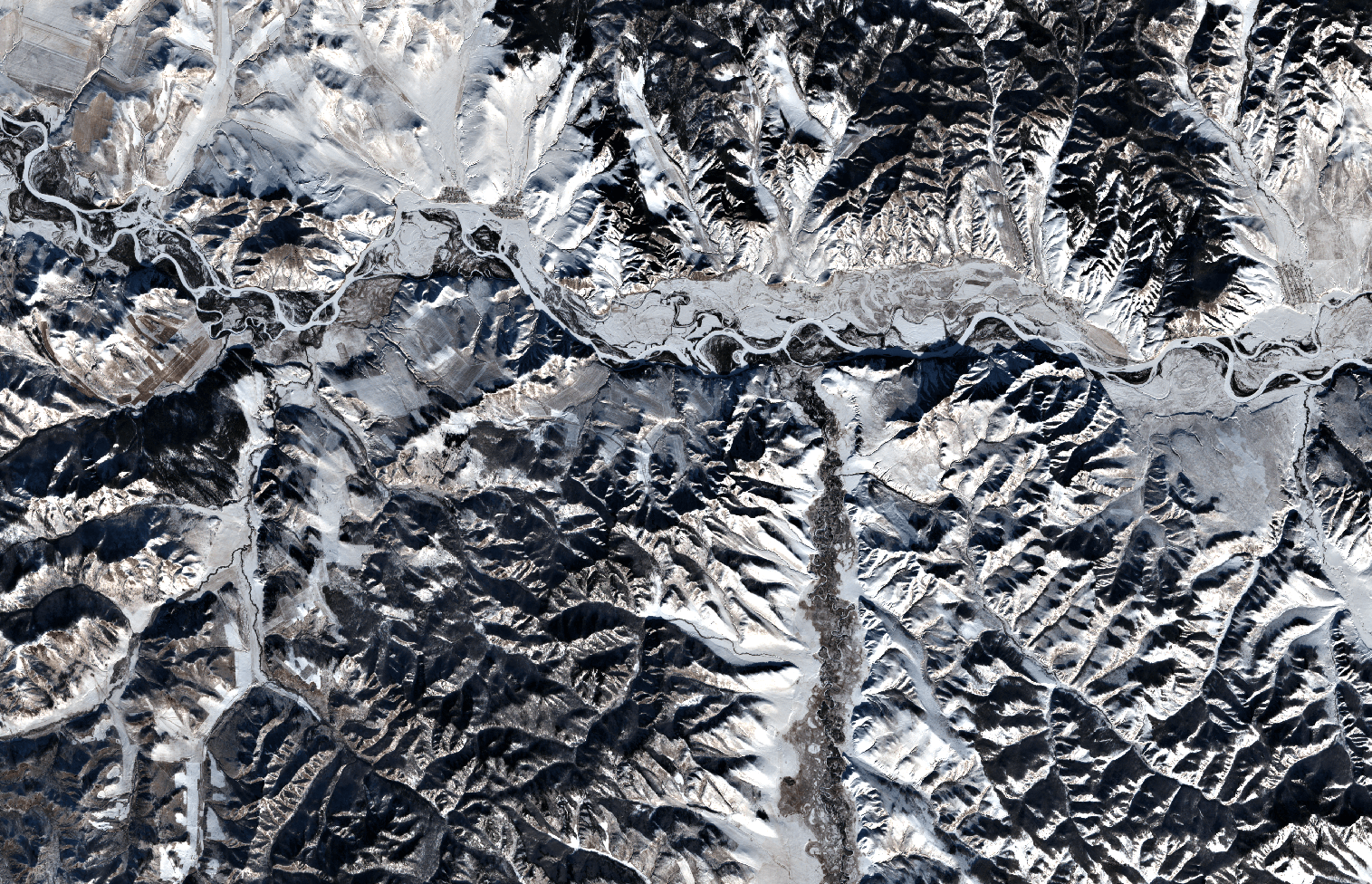GRASS GIS 7.8.1 released with PROJ 6 and GDAL 3 support
What’s new in a nutshell
As a follow-up to the recent GRASS GIS 7.8.0 release we have pusblished the new stable release GRASS GIS 7.8.1. Besides improving the Python 3 compatibility efforts have concentrated on implementing PROJ 6 and GDAL 3 support.
An overview of the new features in the 7.8 release series is available at new features in GRASS GIS 7.8.
Binaries/Installer download:
- winGRASS 7.8.1: 32bit standalone installer | 64bit standalone installer
- winGRASS 7.8.1 OSGeo4W: 32bit OSGeo4W installer | 64bit OSGeo4W installer
- Debian
- Fedora and EPEL7 (CentOS7, RHEL7, … – included in Fedora 31+)
- Linux Mint: see Ubuntu
- Ubuntu (ubuntugis-unstable)
- … further binary packages for other Linux distributions will follow shortly, please check at software downloads.
Source code download:
- https://grass.osgeo.org/grass78/source/
- https://grass.osgeo.org/grass78/source/grass-7.8.1.tar.gz
- To get the GRASS GIS 7.8.1 source code directly from GitHub, see here.
More details:
See also our detailed announcement:
- https://trac.osgeo.org/grass/wiki/Release/7.8.1-News
- https://trac.osgeo.org/grass/wiki/Grass7/NewFeatures78 (overview of new 7.8 stable release series)
- https://grass.osgeo.org/grass7/manuals/addons/ (list of available addons)
First time users may explore the first steps tutorial after installation.
About GRASS GIS
The Geographic Resources Analysis Support System (https://grass.osgeo.org/), commonly referred to as GRASS GIS, is an Open Source Geographic Information System providing powerful raster, vector and geospatial processing capabilities in a single integrated software suite. GRASS GIS includes tools for spatial modeling, visualization of raster and vector data, management and analysis of geospatial data, and the processing of satellite and aerial imagery. It also provides the capability to produce sophisticated presentation graphics and hardcopy maps. GRASS GIS has been translated into about twenty languages and supports a huge array of data formats. It can be used either as a stand-alone application or as backend for other software packages such as QGIS and R geostatistics. It is distributed freely under the terms of the GNU General Public License (GPL). GRASS GIS is a founding member of the Open Source Geospatial Foundation (OSGeo).
The GRASS Development Team, November 2019
The post GRASS GIS 7.8.1 released with PROJ 6 and GDAL 3 support appeared first on GFOSS Blog | GRASS GIS and OSGeo News.