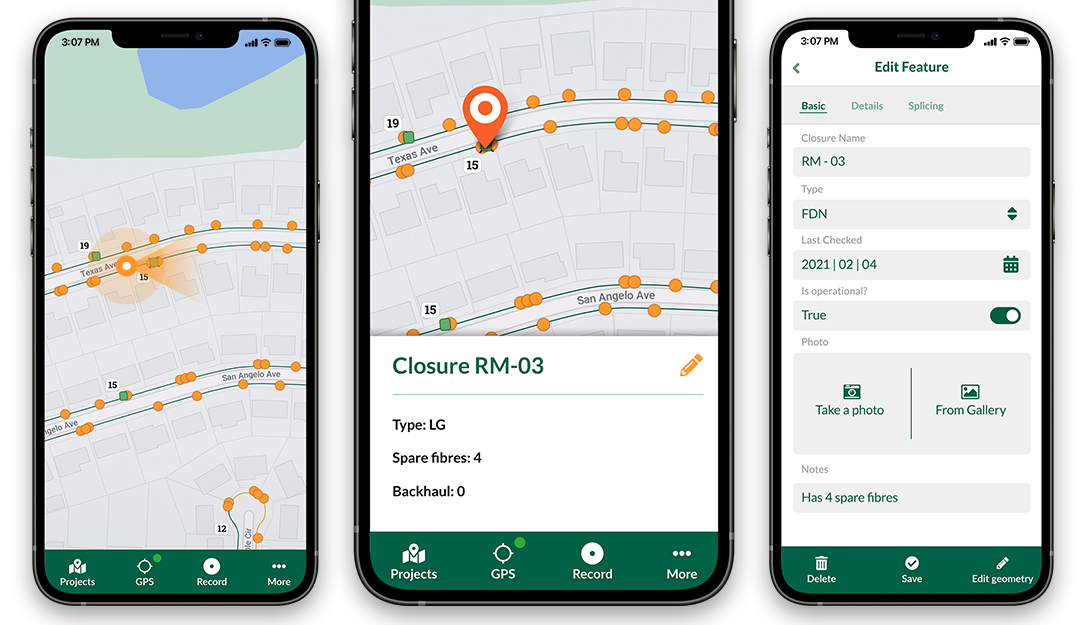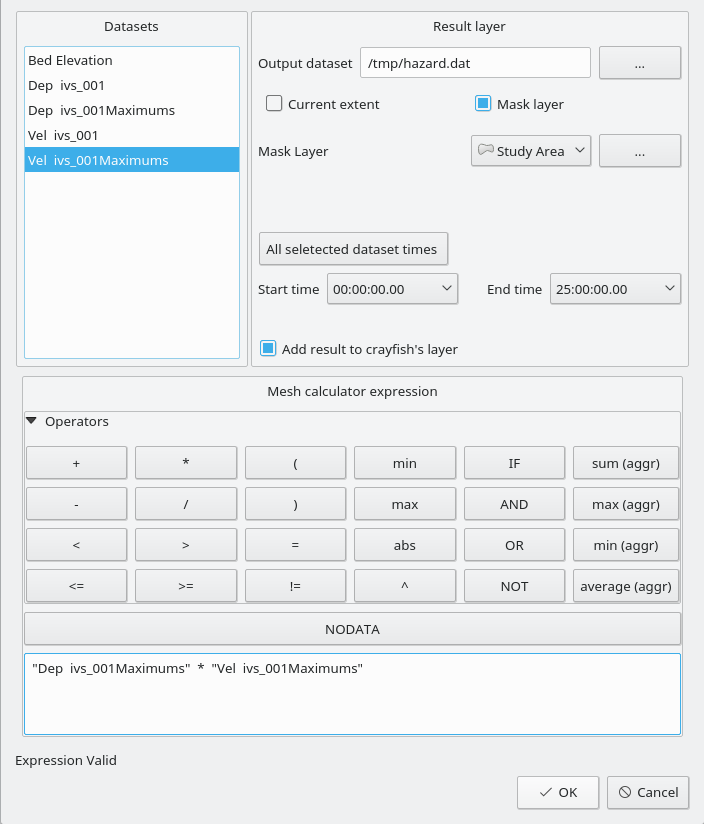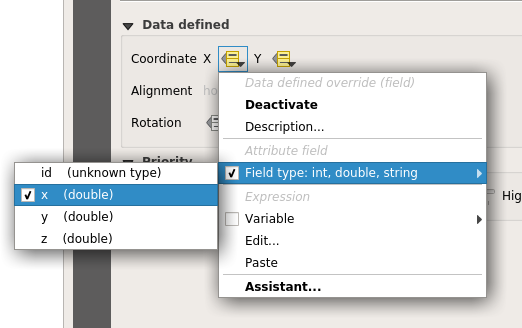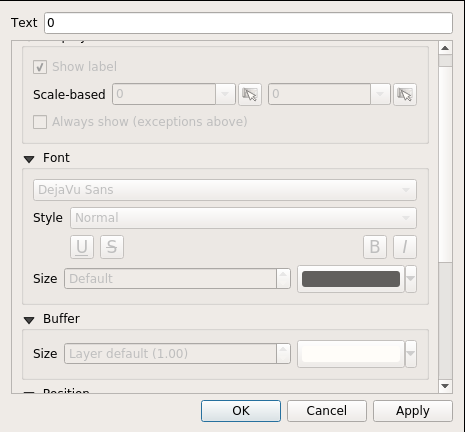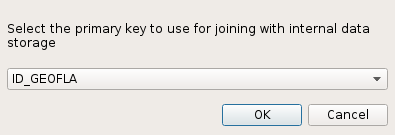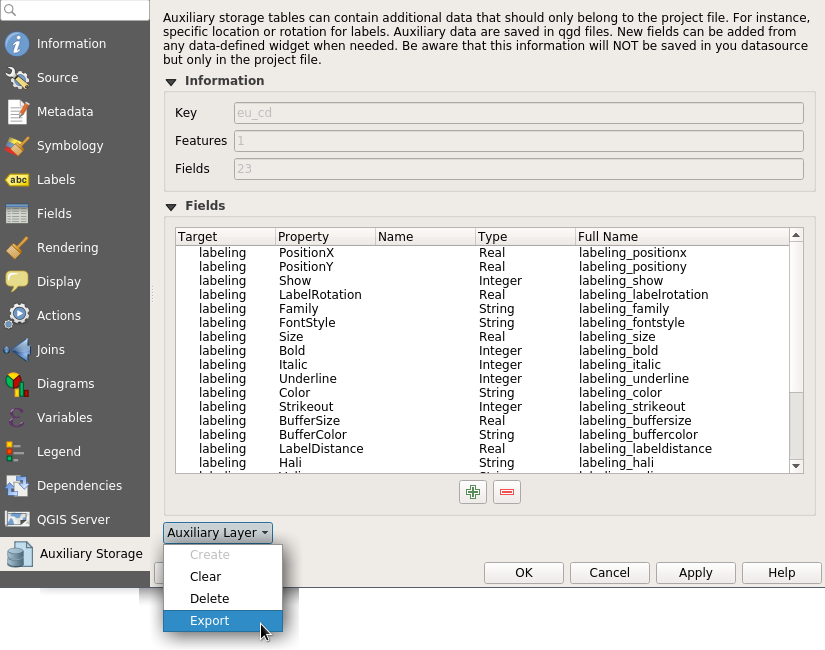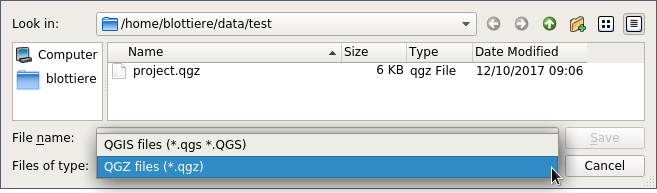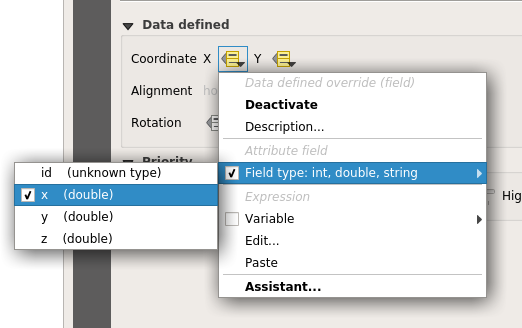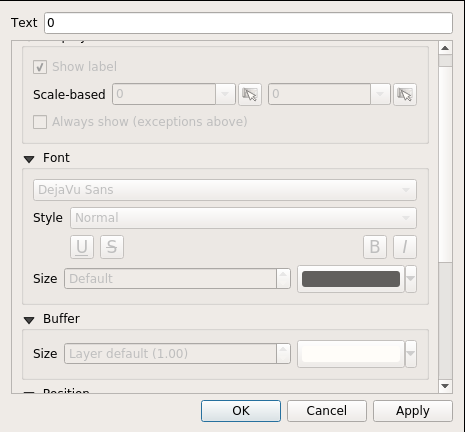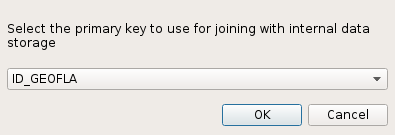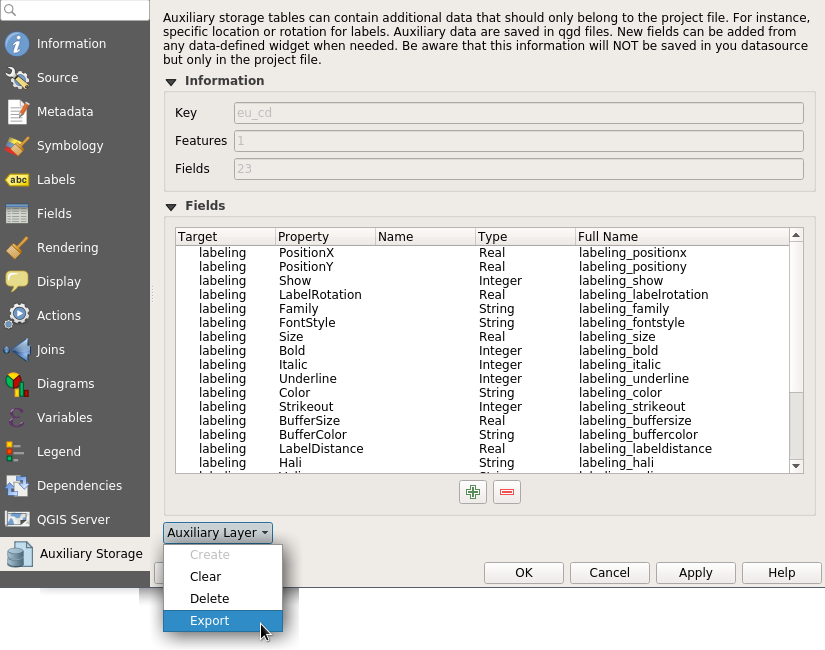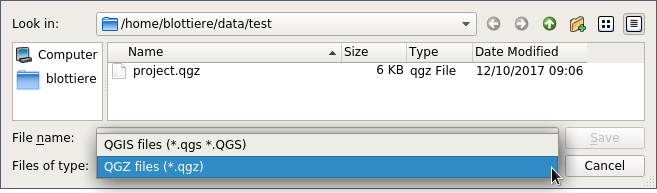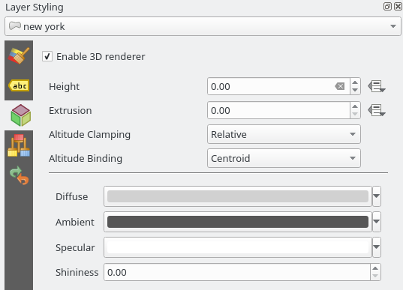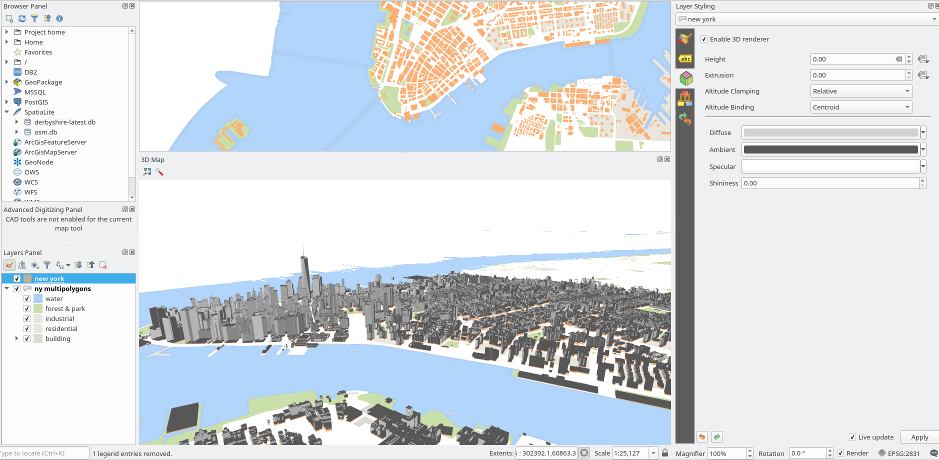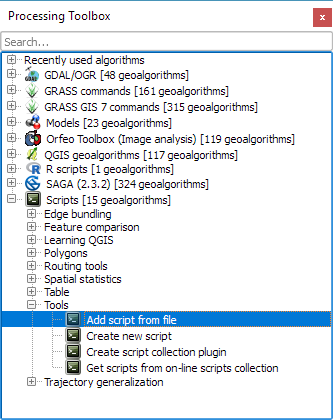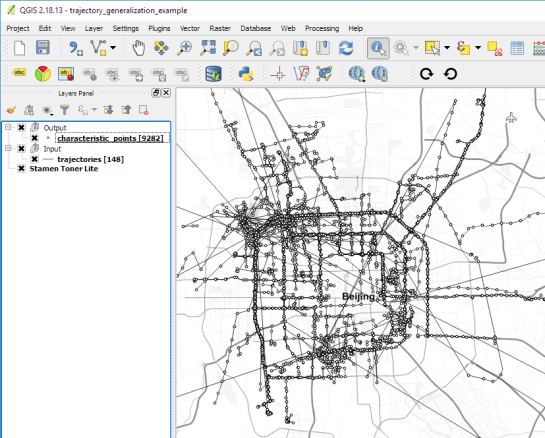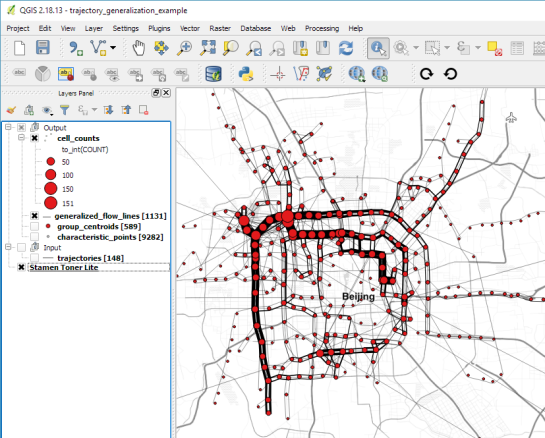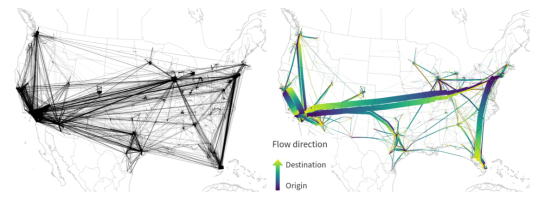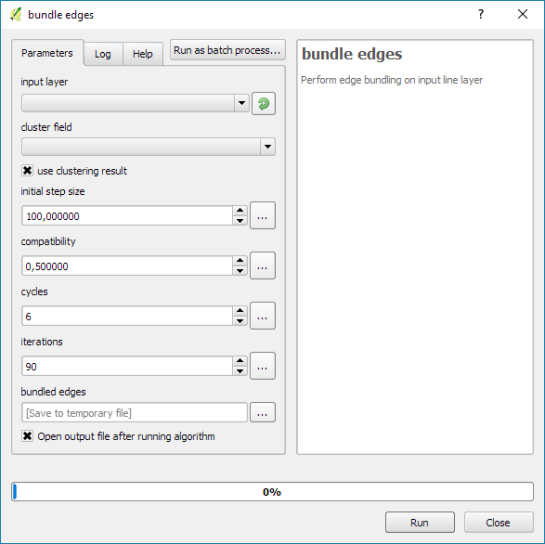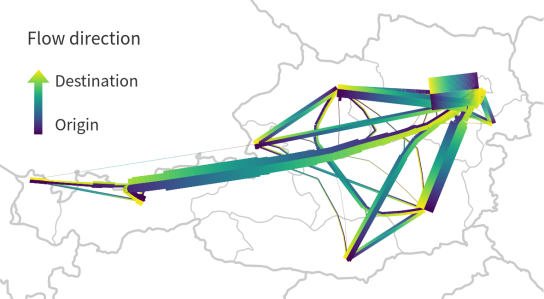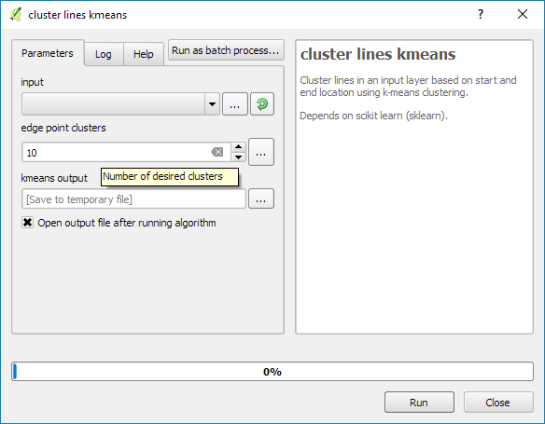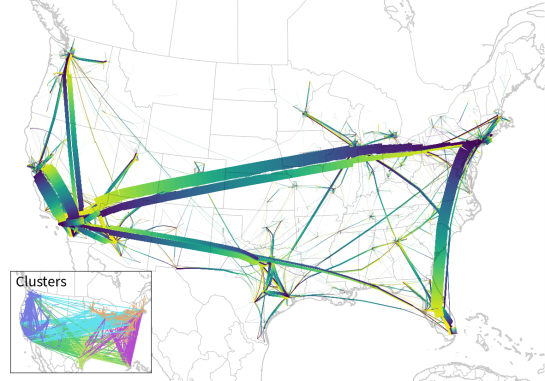Documentation for QGIS 3.0 – call for contributions!
Dear QGIS users, enthusiasts and fine people out there. QGIS 3.0 is coming very soon….we are in a ‘soft freeze’ state at the moment while we wait for some critical last pieces of code to get finalised. Then we go into hard freeze and prepare to roll out our next major release. Those of you that have been playing with the ‘2.99’ builds will surely have noticed that QGIS 3.0 is going to feature a huge number of improvements and new features – both in the user interface and in the API and code internals.

But we have a BIG problem:
we need your help to document and describe all those fine new features!
Yes fine reader now is the time to break out of the ‘passive user of QGIS’ mould you might find yourself in and lend a hand. We have an issue tracker with an issue for each of the new features that has landed in QGIS 3.0. Even if you do not know how to use our Sphinx based documentation system, you can help tremendously by preparing the prose that should be used to describe new features and attaching it to the issue list linked to above. If you do that, the documentation team can do more editorial work and less ‘writing from scratch’ work.
Writing documentation is a brilliant way to enhance your own knowledge of QGIS and learn the new features that are coming in the next release. For those starting out with documentation there are issue reports that are tagged “easy” to lower the barrier for beginners. If you are an existing documentation team member it would be great if you could review the list and check whether there are more issues that can be tagged as “easy”.
The issue list is automatically created whenever a developer commits a change to QGIS with the word ‘FEATURE’ in their change notes. In some cases the change may not be something that an end user will be able to see – so it will be great for volunteers to also review the automatically added issues and close off any that are not relevant for documentation.
Other features are quite complex and in some cases could benefit from interaction with the original developer to make sure that the nuances of the new features are properly described. We need documentation writers to follow these thread and present the new functionality in a clear and concise way.
There are some very helpful resources for people just getting started with QGIS documentation. You can read the documentation for contributors. You can also contact the team via the community mailing list for specific help if the contributor docs don’t provide the information you need.
If you want to see the QGIS Documentation up-to-date for the version 3.0 release, please do get involved and help Yves Jacolin and the documentation team!
Lastly if you are not able to directly contribute to the documentation, consider funding QGIS – we have a budget for documentation improvements.
We look forward to your support and contributions!
Tim Sutton (QGIS Project Chairman)







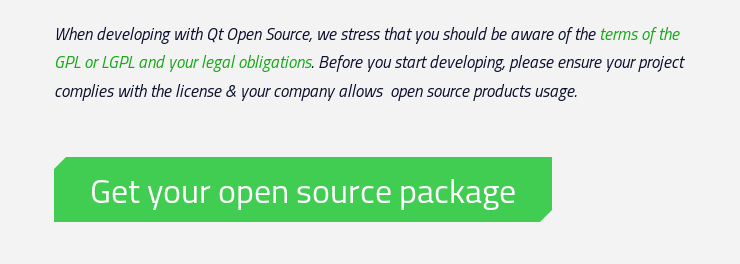
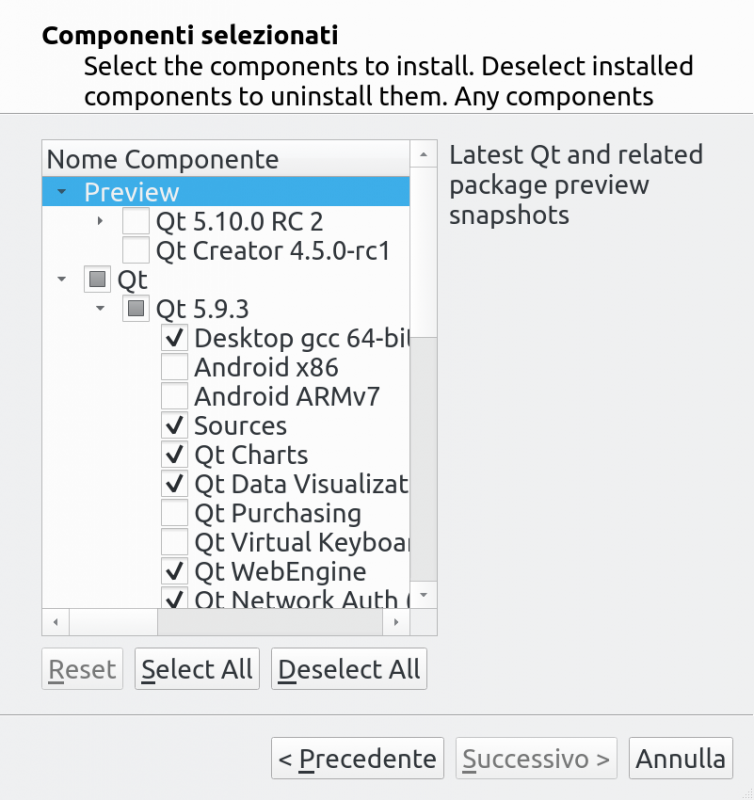
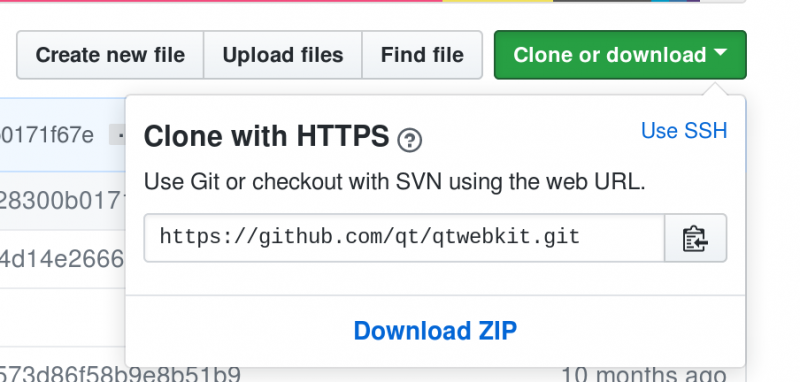
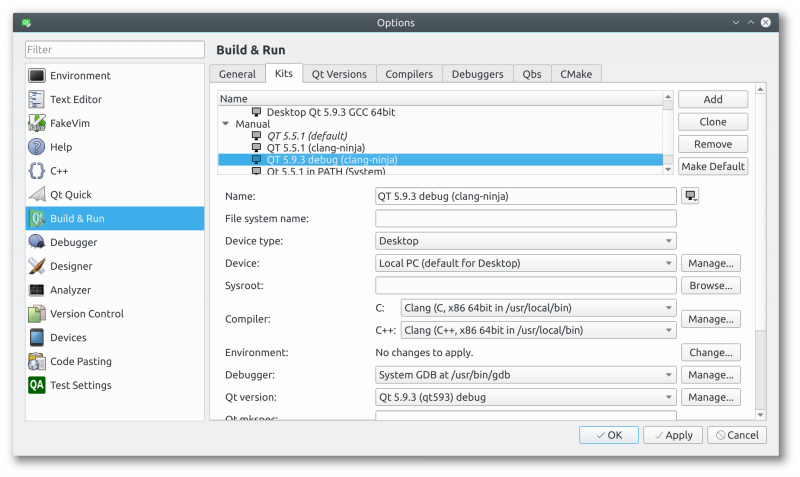
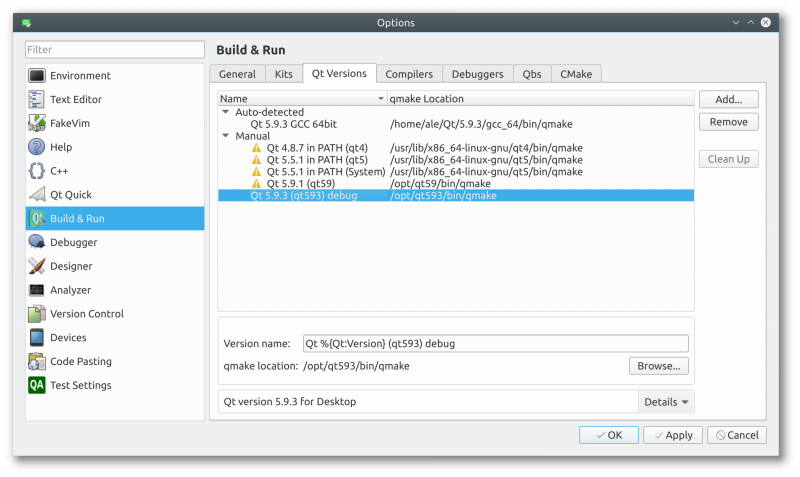

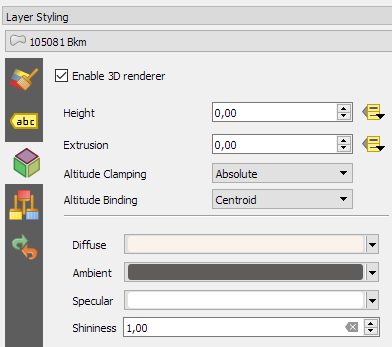
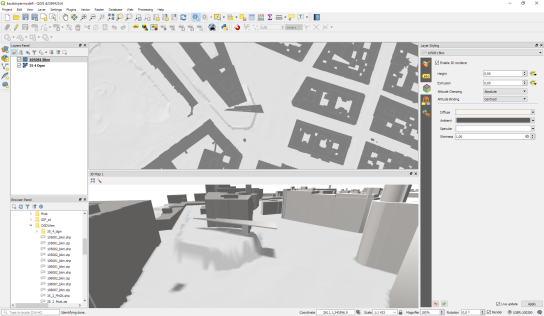




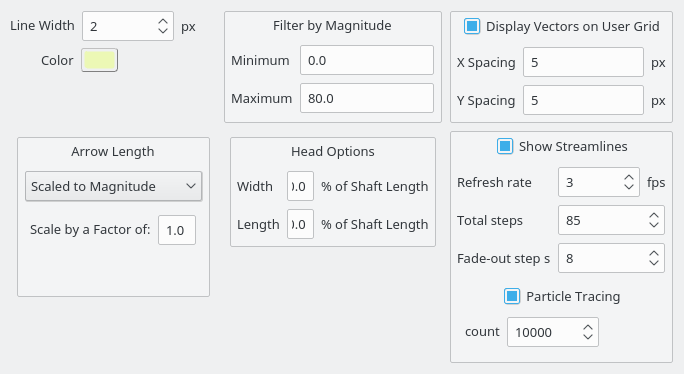
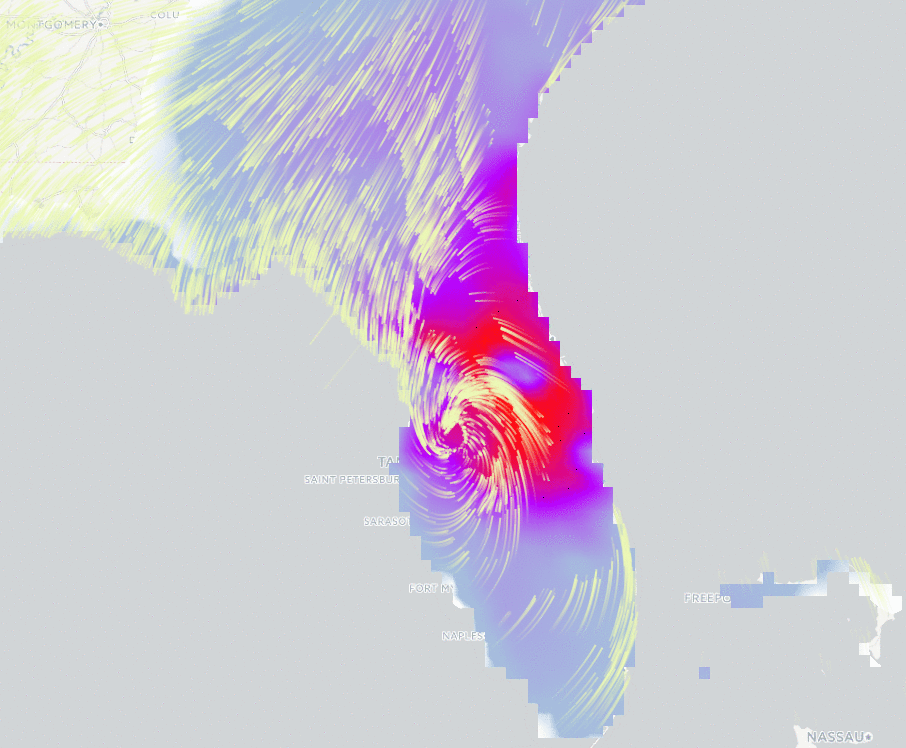
 from Crayfish panel:
from Crayfish panel: from Crayfish panel and then enable wind vectors and precipitation grid. From Plugins > Crayfish > Export to animation you can generate animation of your time series.
from Crayfish panel and then enable wind vectors and precipitation grid. From Plugins > Crayfish > Export to animation you can generate animation of your time series.