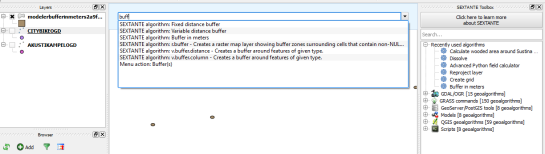On being an open source contributor
Joining an open source project has been one of the best things I did for my career. To better myself in the process of improving QGIS. To grow as a GIS professional. To learn to be part of team and respect each others ideas even if don't agree. To be open to ideas that others have spent a lot of time on. To not just be single tool pusher and learn a wider range of toolkits. To work with people who you have never seen in person, or even talked to.
How did it feel to join an open source project? Scary but awesome I would say. Scary in that that everyone would read my code - my very amateur code. Scary in that I had never really joined an open source project before and wasn't sure what everyone would think of my work, or my ideas. Scary because there are so many people better at this than me and they might think I'm crap.
However all of this fear is outweighed by the awesome feeling of knowing that people benefit from the work you, and the rest of the team, put in. Sometimes even the small things can make a huge difference to what people can do with your software - and yes I did use "your software" on purpose. Contributing to open source means you, personally, are part of the software. Being a contributor, for me at least, gives you a deeper relationship with the project. The kind of relationship that sees you staying up at night when the rest of the family is in bed trying out a new idea, fixing some annoying bug, or writing a blog post about being an open source contributor. All for free! - well mostly. Some call it obsession I prefer passion.
It's not pretty roses all the time. Passion can lead to burnout. Trying to be involved in most of the major parts of the project can result in stretching yourself thin. A project that never sleeps makes this even harder. The wave of ideas can sometimes be a distraction from just getting stuff done. Rejection of your work can be hard to handle the first time, you just have to remember it's never personal. Most of these are just personal demons that need to be managed but they do sneak up if you enjoy what you do. Having a family - and an xbox - helps to ground you and make sure you don't spend all your free time on the computer hacking away.
Like I said, and despite personal demons, joining an open source project has been one of the best things I did. There is an emotional kick working on something and seeing it used by other people. I didn't expect my expression based labeling addition would get such good remarks but it did and that helped push me further into becoming a QGIS contributor.