QGIS Instant Print Plugin
As a side product of a customer project, we’re publishing a QGIS plugin for printing maps to a file with just two mouse clicks.
To use the instant print tool, a composer needs to be created first. The only requirement is that it contains exactly one map item.
The instant print tool can then be activated from the plugin toolbar by clicking on the plugin icon ![]() .
.
In the dialog window which appears, one can pick the composer to use as page layout. A selection rectangle is displayed in the map canvas, sized according to the size of the map item in the composer and the scale chosen in the instant print dialog. The selection rectangle can be freely dragged around to choose the region one wishes to print. When dragging the selection rectangle, the previous rectangle is shown shaded and can be used as a snap reference when setting the new region. While the instant print tool is active, the canvas can be panned with the middle mouse button.
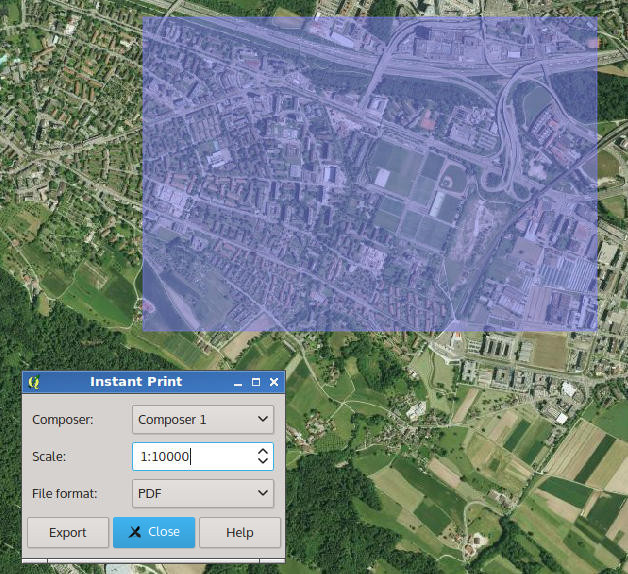
To instant print tool can be installed with the QGIS plugin manager and the sources are available on Github.









