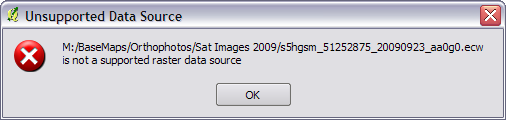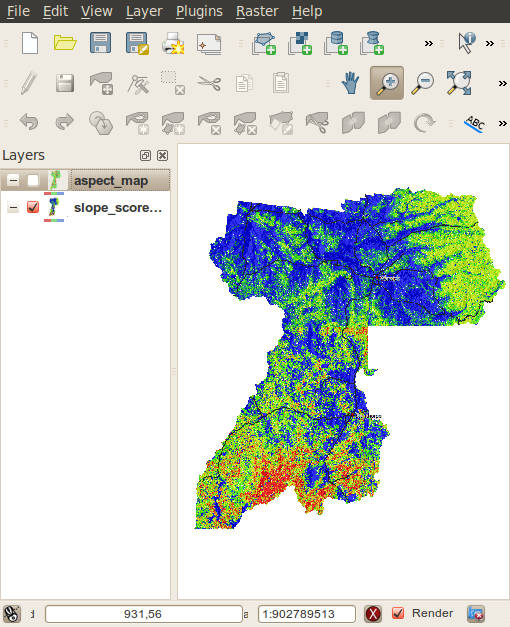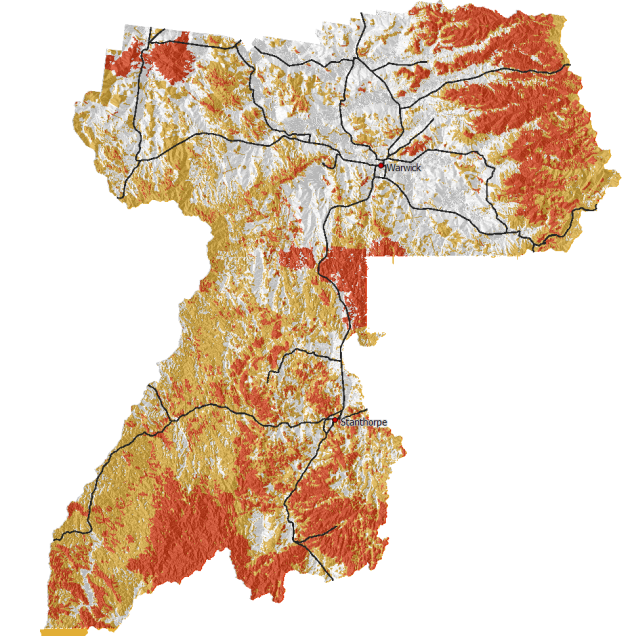A couple of days I found a pretty cool open source project for visualizing the history of version controlled code. The project is called Gource and can be found here: http://code.google.com/p/gource/ On the videos wiki page there are a few videos of other projects that have used gource to generate cool videos of their commit history so I thought I should make one for QGIS.
After downloading and building the latest source for Gource and fetching the current trunk of QGIS following these instructions: http://spatialgalaxy.net/2010/12/27/contributing-to-qgis-using-git/ I ran the following in my terminal on my Ubuntu machine, with my current directory being the download git repo from the above instructions:
gource --title "Quantum GIS" --logo images\icons\qgis-icon.png \
--hide filenames --date-format "%d, %B %Y" --seconds-per-day 0.15 \
--highlight-all-users --auto-skip-seconds 0.5 --file-idle-time 0 --max-files 999999999 \
--multi-sampling --stop-at-end --elasticity 0.1 -b 000000 \
--disable-progress --user-friction .2 --output-ppm-stream - | \
ffmpeg -an -threads 4 -y -b 3000K -vb 8000000 -r 60 -f image2pipe \
-vcodec ppm -i - -vcodec libx264 -vpre libx264-medium qgis.mp4
Don’t worry I know it looks crazy but it’s really not that bad. I’ll break it down.
- –title “Quantum GIS” Well, yeah, adds a title to the project.
- –logo images/icons/qgis-icon.png Adds a icon watermark
- –hide filenames This hides the filenames of the files being committed . I hide these because it makes it pretty hard to see.
- –date-format “%d, %B %Y” Formats the date at the top of the video.
- –seconds-per-day 0.15 How many seconds represent a day. The lower this is the fast a day goes by, meaning me commits in less time.
- –highlight-all-users Highlights all the users all the time.
- –auto-skip-seconds 0.5 If there are no commits for this time it will skip to the next commit.
- –file-idle-time 0 How long before the file disappears from the video, 0 means never good for seeing the full file tree.
- –stop-at-end Stops the video at the end of all the commits.
- -b 000000 The background colour, in this case black.
- –output-ppm-stream – Tells gource to output the result ppm stream to STDOUT, which is then piped ( | ) into the ffmpeg
That is a quick overview of some of the gource arguments, running grouce -H in your terminal will print out the full list. I’m not going to go into the ffmpeg arguments because frankly I don’t understand them very well and video isn’t really my thing. I’m sure there are ffmpeg experts that would be able to do it better then what I have.
After running the above commands in my terminal window and letting it do its thing, I had a resulting mp4 file which I then uploaded to YouTube.
Below is the video that I uploaded to YouTube, which took about 5 hours due to my very very slow (read 138kb/s) upload speed. The video is about 8 years of QGIS development in just over 9 minutes.
As it’s a bit hard to see in the video due to the quality, each cluster of files is a directory and the branches show the folder hierarchy.

Direct link to video: http://www.youtube.com/watch?v=-NILKRiMtcU
Happy new year and happy coding 
Filed under:
Open Source,
qgis Tagged:
git,
Gource,
mapping,
Open Source,
qgis,
Quantum GIS